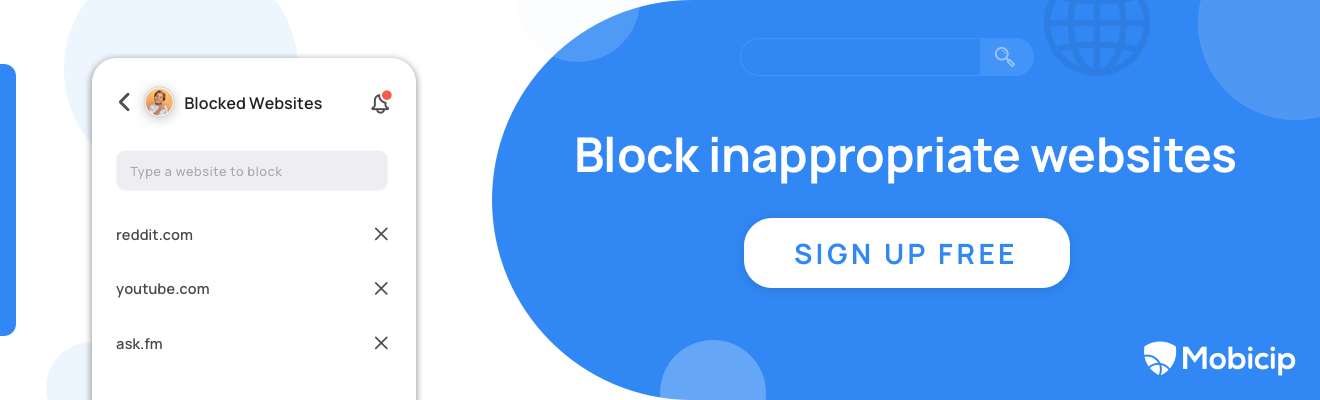How To Disable or Enable Safari on iPhone or iPad?
%> %> %> %> %> %> %>This article describes how to disable or enable Safari using the Screen Time feature on your child's iPhone or iPad. Please note that there is no option to delete Safari app from an iOS device - the app will be removed from the Home Screens, but will remain in the App Library.
Summary: Go to Settings > Screentime and turn Safari to ON or OFF.
Step-by-step
1. On your child's iOS device, open Settings.
2. Select Screentime > Content & Privacy Restrictions > Allowed Apps.
3. Enter your Screen Time Passcode. Depending on your iOS version, you may be required to enter your passcode in the previous step. (What if you forgot the passcode?) Your children might also be looking for some screen time passcode hacks on the internet, it’s best to get to know them to stay a step ahead.
4. Toggle Safari to ON or OFF.
How does Mobicip help manage Safari browser on iOS devices?
Mobicip offers robust features to help parents regulate their children's online activities. Specifically, Mobicip provides comprehensive tools to manage Safari browser on iOS devices, ensuring a secure browsing environment for kids.
Here's how Mobicip can help manage the Safari browser on iOS devices:
1. Content Filtering
Mobicip allows parents to set up customized filtering levels based on age appropriateness and specific content categories. This ensures that children only have access to age-appropriate websites while using the Safari browser, blocking out potentially harmful or inappropriate content.
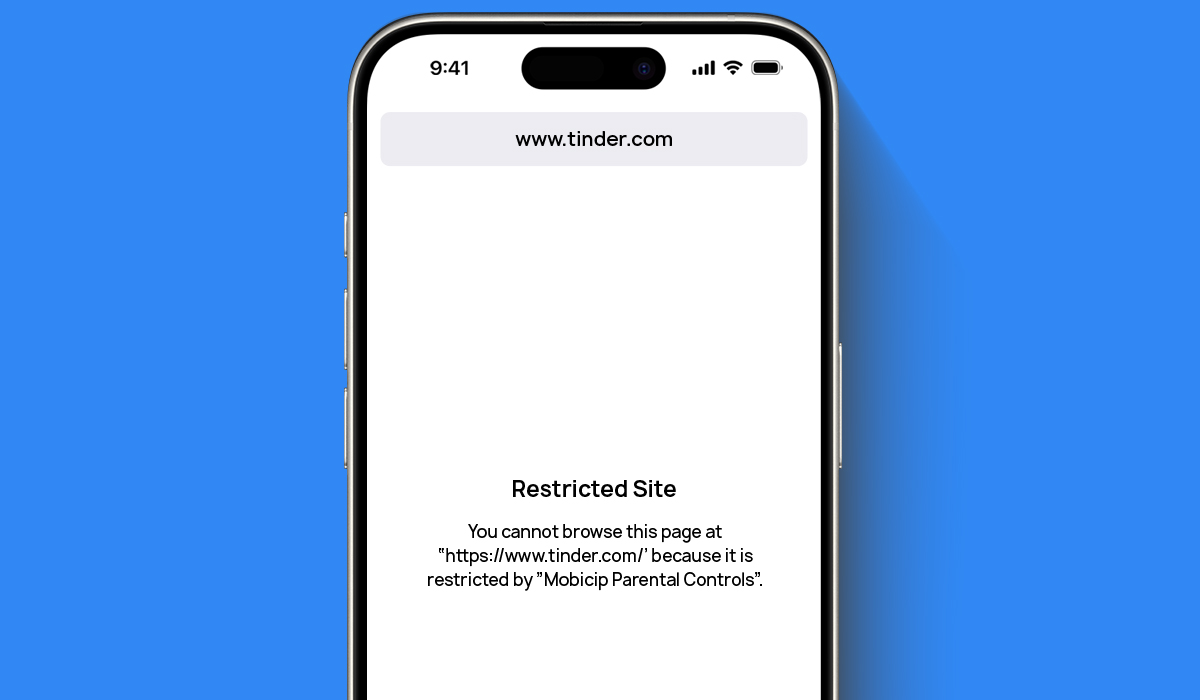
2. Safe Search
Mobicip integrates safe search functionality into the Safari browser, ensuring that search results are filtered to exclude inappropriate content. This feature helps to shield children from stumbling upon explicit or unsuitable material during online searches.
3. Time Limits and Usage Controls
Parents can set time limits on Safari browsing sessions or establish usage schedules to regulate the amount of time children spend online. This helps with managing screen time effectively and encourages a healthy balance between online and offline activities.
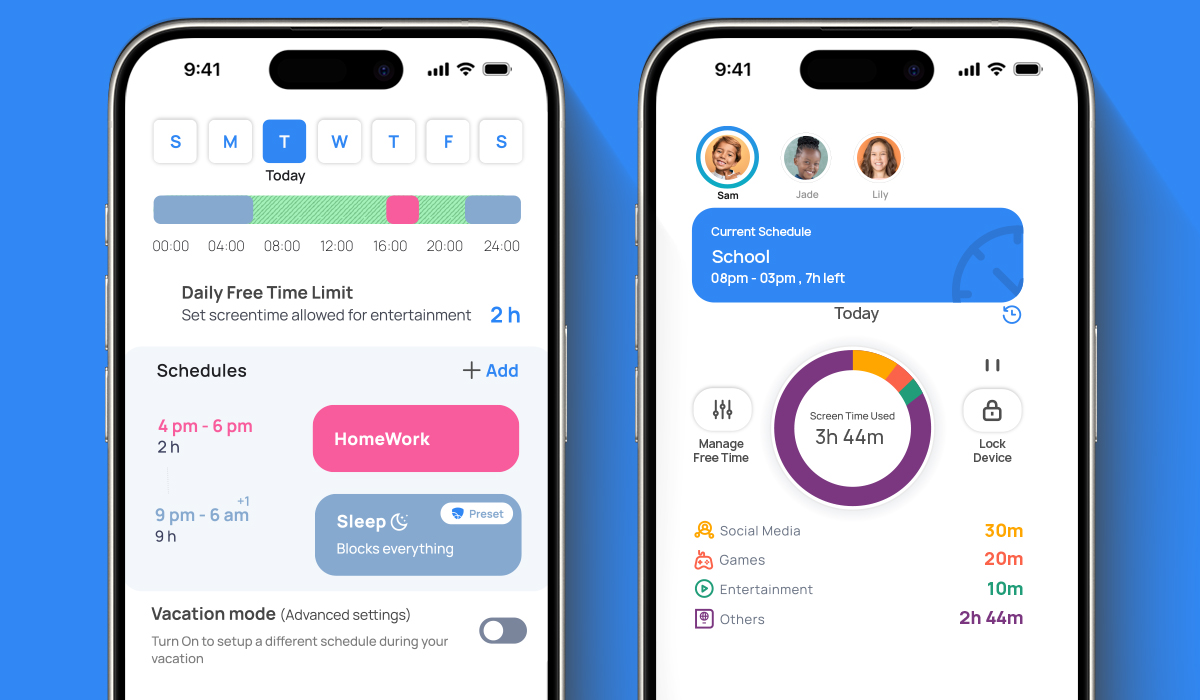
4. Activity Monitoring and Reporting
Mobicip provides parents with detailed insights into their child's browsing habits through activity monitoring and comprehensive reports. This includes information on websites visited, search terms used, and overall online activity within the Safari browser, allowing parents to identify any concerning patterns or behaviors.
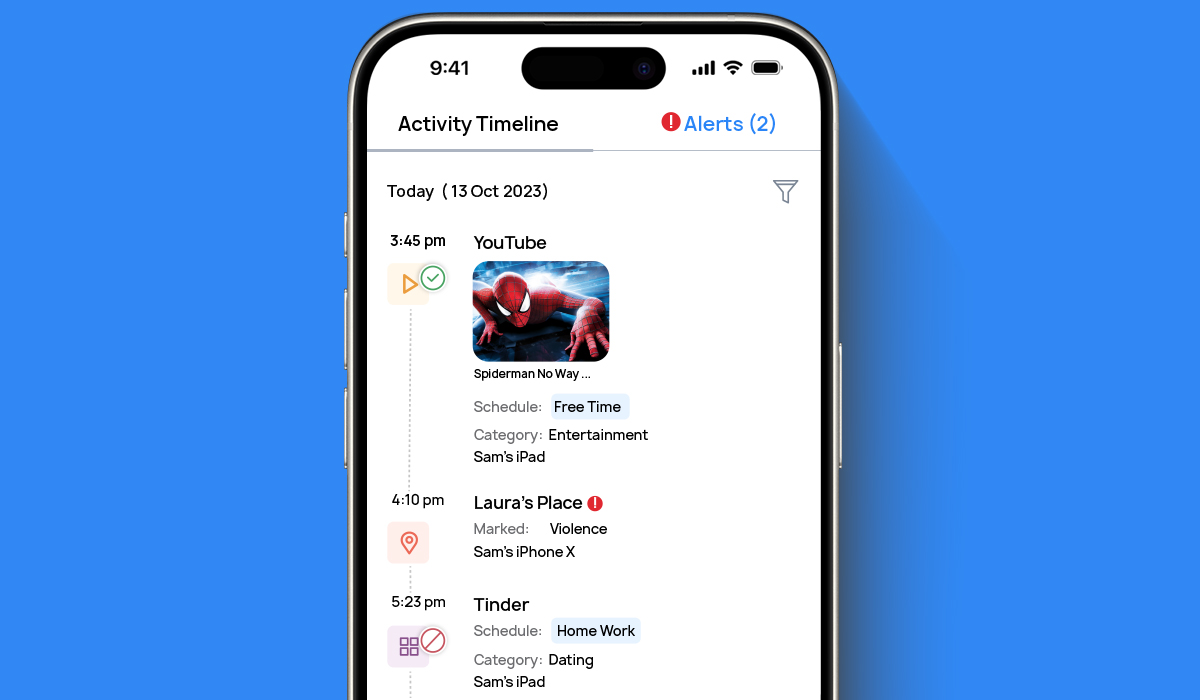
5. Block/Allow Lists
Parents have the flexibility to create block and allow lists, enabling them to customize which websites are accessible through the Safari browser. This feature gives parents greater control over their child's online experience, allowing them to block specific sites deemed inappropriate or unsafe while permitting access to trusted resources.
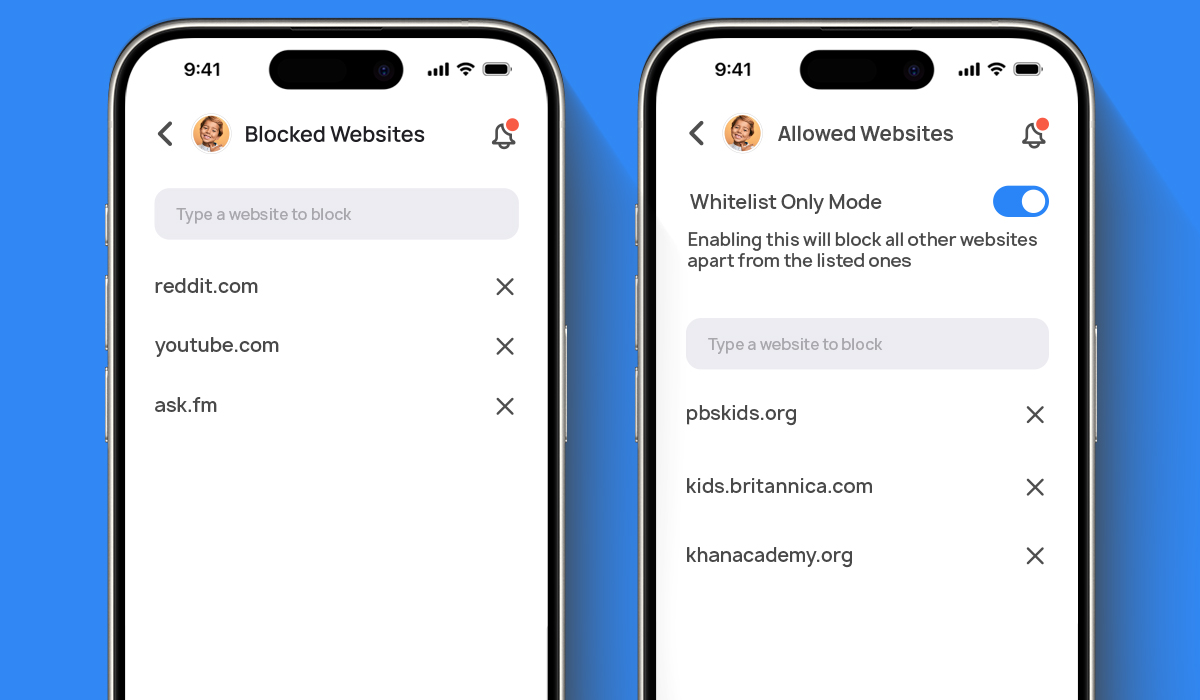
6. Cross-Platform Compatibility
Mobicip's solutions are designed to work seamlessly across various iOS devices, including iPhones and iPads, ensuring consistent and effective management of the Safari browser regardless of the device being used.
In summary, Mobicip offers various features to help parents manage the Safari browser. By implementing the above listed features, Mobicip empowers parents to create a safe and secure online environment for their children, fostering responsible internet usage habits from an early age.
Try Mobicip for free for 7 days and check if it meet your requirements.