Overview
This article describes how to protect iPads (or iPods / iPhones) in your school or organization using Mobicip's web filter.
Summary: Deploy Mobicip as a Global Proxy or Safe Browser using your MDM software.
Create Enterprise Account
Create a Mobicip Enterprise account at mobicip.com/enterprise. This account is distinct from a Mobicip family or consumer account. Let us know the registered email address so we can add the licenses to your account.
Once licenses are setup and you receive a confirmation, login at mobicip.com and select Filter Profiles from the menu. Setup one or more filter profiles, one for each group of devices that will share the same filtering settings. For instance, you may want to setup a profile for each classroom, team or sub-group within a classroom.
- Using any browser, login at mobicip.com.
- Select Filter Profiles from the menu.

- For the filter profile you wish to edit, click the edit icon next to the restriction level.
- Select the restriction option and save your selection.
- Click on 'Add Profile' to setup additional profiles, say one per classroom or cohort of students.
There are two options to deploy Mobicip on a large set of iOS devices:
- Deploy Mobicip as a Global Proxy (on 'supervised' iOS devices only)
- Deploy the Safe Browser as an 'in-house' app
Global Proxy Option
If your iOS devices are 'supervised' as defined by Apple, and you use an MDM or Apple's Profile Manager to manage them, you can deploy Mobicip's web filter as a global proxy.
- Contact support and request the iOS global proxy payload for your account. You will need to provide the following information:
- Your Mobicip username /email.
- An MDM payload variable that can uniquely identify a device. This could be the device name, serial number, username, etc. For a list of all payload variables available to you, contact your MDM vendor. For example, see JAMF's payload variables (on page 523) or ZuluDesk's payload variables or AirWatch's list of lookup values.
- Mobicip will respond within 1-2 business days with the proxy payload (one for each Mobicip filter profile) and SSL certificates.
- In your MDM program, create a new configuration profile for the each cohort of devices you wish to protect.
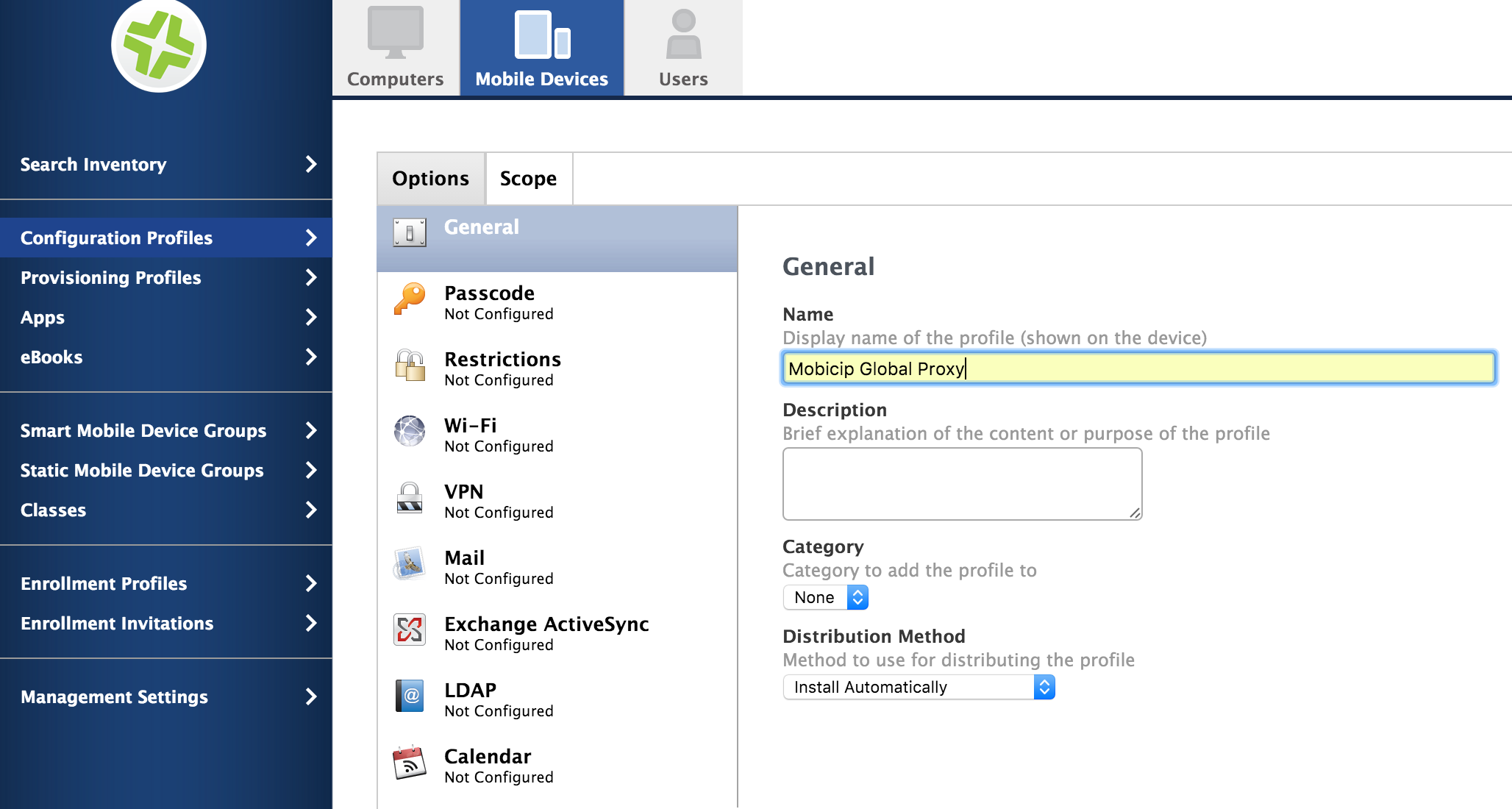
- In the Configuration Profile options, select 'Global HTTP Proxy'. Enter the payload information provided by Mobicip and save the profile.

- In the Configuration Profile options, select Certificates and upload the two SSL certificates provided by Mobicip.

- You may then push the global proxy configuration profile to the designated cohort of iOS devices. For help with this step, contact your MDM vendor.
- Repeat the steps above to create and deploy a configuration for each Mobicip filter profile.
Voila! You will see that Mobicip is now filtering the Safari browser or any other browser on the iPad.
Custom Safe Browser App Option
If your iOS devices are not 'supervised', the next best option is to deploy Mobicip as an 'in-house' safe browser app.
- If you have a Mobicip account, reset your password to one that you can share with us.
- Contact support with your Mobicip account username, password, filter profile, and request a custom build. This can take up to 2-3 business days. You will receive a link to an IPA file when ready.
- If you use the Apple Configurator, follow the steps recommended by Apple to install in-house apps.
- If you use an MDM, follow the procedure recommended by the MDM vendor to deploy in-house apps.
- Use Apple Configurator or the MDM to enforce Restrictions on the device by turning off Safari and any other browser apps.
Hurray! Your setup is now complete. Users can get on the Safe Browser app for safe and secure Internet use.
Manage Your Account Online
Login at mobicip.com from any browser to manage your filter settings and review browsing history.