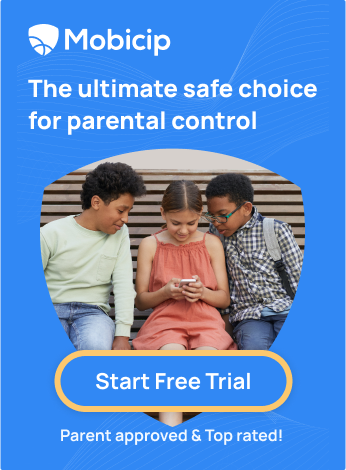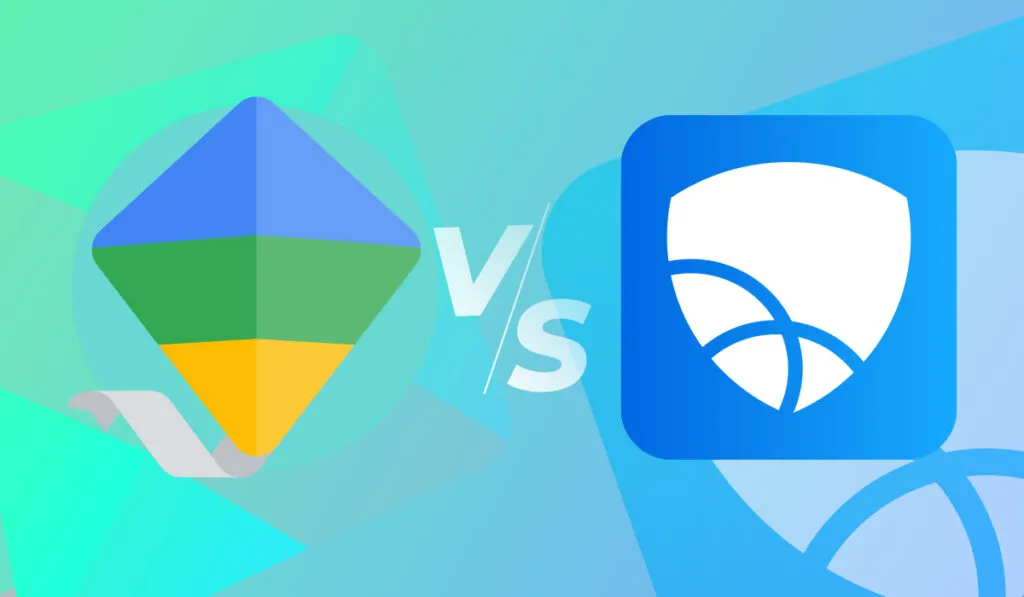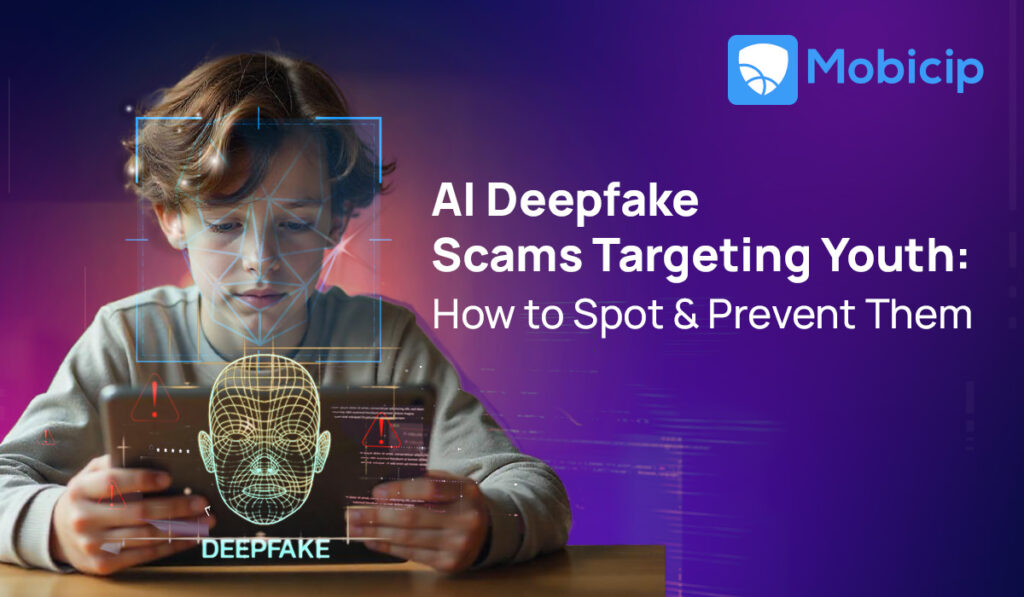How to Prevent Children from Bypassing Microsoft Family Safety

You watch your child absorbed in their device, exploring the web or chatting with friends—after all, in today’s world, isolating them from the digital world is no longer an option. However, you are a responsible adult and have set up Microsoft Family Safety on their devices to shield them from the evils out there.
But what if that shield isn’t as impenetrable as you think? Kids have an uncanny ability to bend the rules—especially when it comes to technology. No matter how solid we think our safeguards are, they always seem to find a way to outsmart the system. A survey by TechJury revealed that 32% of parents believe their children have found ways to circumvent digital safeguards set up by their parents.
Short of locking our children in a digital-free bubble for life, what can we, as parents and guardians, do to address their rule-breaking online behavior and protect them from the pitfalls of the digital domain?
That’s where this article comes in—to inform you, as a parent or guardian, about how kids might bypass Microsoft Family Safety and, more importantly, how to prevent it. Understanding these workarounds is crucial because if your child knows how to circumvent safety measures, those safeguards will lose effectiveness, exposing them to potential risks online.
Staying ahead in this digital age requires both tech tools and proactive parenting. By understanding these loopholes, you can better protect your child’s online experience and ensure they are using technology in a safe, balanced way. Let’s dive into the methods kids might use—and how you can stay a step ahead.
Understanding Microsoft Family Safety
Microsoft Family Safety is a free app that helps parents manage their children’s digital activities, ensuring a safer online experience. In an age where kids have constant access to screens, this app acts as a vital tool for monitoring their usage across various devices.
Some of the features of MS Family Safety include:
- Screen Time Management: Parents can set daily limits on how long their children can use specific apps or devices, and they can approve or deny requests for additional screen time.
- Content Filtering: The app allows parents to block inappropriate websites and content, as well as restrict app downloads based on age-appropriate guidelines.
- Activity Reporting: Parents receive weekly summaries of their child’s online activities, providing insights into which apps were used and the amount of time spent on each.
- Location Tracking: Microsoft Family Safety enables parents to keep tabs on family members’ locations and receive alerts when children arrive at or leave specified locations.
- Spending Control: Caregivers can set spending limits to give family members the freedom to shop in the Microsoft Store without overspending. They can add money to accounts or allow purchases using gift cards. The “Ask to Buy” feature helps avoid surprises by requiring approval for purchases, with only family organizers able to grant permission. .
- Safe Driving Monitoring: Parents can view a driving summary and up to two weeks of individual drive details, including route maps, for teenage drivers. This feature provides insights into top speed, phone use during drives, instances of hard braking, and fast acceleration.
These features give parents peace of mind, knowing they have the tools to keep their kids safe from online dangers while encouraging responsible internet use. Plus, the app helps spark open conversations about digital boundaries, making it easier to strike a balance with technology.
How Do Children Bypass Family Safety Features?
Despite the robust safeguards in place, tech-savvy kids often find clever ways to sidestep restrictions. Here are some common methods they use to evade the Family Safety circle:
Using a Different Account
Children may create or use a different Microsoft account to bypass parental controls set on their primary account. By signing up for a new account, they can start fresh without any restrictions, effectively evading the monitoring tools parents have put in place. This allows them to access apps, content, or online activities that would otherwise be blocked, making it important for parents to keep an eye on account usage and manage permissions carefully.
Using a VPN or Proxy Server
They may use a VPN or proxy server to mask their online activities. A VPN server creates a secure connection that hides the IP address and encrypts your internet activity, making it look like they are browsing from a different location. This keeps their online actions private.
Changing Device Settings
Children can bypass restrictions by altering the system time, date, or other device settings. Since many parental control features depend on the device’s clock to track usage, changing the time zone or manually adjusting the system clock can trick the app into thinking they have more screen time available. This manipulation allows kids to access apps and content for longer than allowed, making it difficult for parents to enforce limits effectively.
Uninstalling and Reinstalling Apps
This can sometimes reset parental restrictions, allowing children to bypass controls set by Microsoft Family Safety. When an app is uninstalled, it often removes any associated data, including restrictions or usage history. Once reinstalled, the app may not have the previous settings in place, enabling kids to use it without the limitations that were previously enforced. Children might create guest accounts to escape restrictions or change the device’s time zone to manipulate screen time limits.
Using an Alternate Device
Some kids may reset their devices to remove parental controls altogether or use a friend’s device or a secondary device to continue their online activities without parental oversight. Using the incognito mode allows them to access blocked content without leaving a trace.

Preventive Measures for Parents
As the saying goes, “An ounce of prevention is worth a pound of cure.” This holds especially true when it comes to safeguarding our children in the digital age. With technology becoming an integral part of their lives, it’s essential for us as caregivers to adopt proactive strategies that not only protect them from online dangers but also promote responsible internet use. Here are some preventive measures that can be followed.
Regular Monitoring and Communication
Open conversations about online safety are essential for keeping children secure in the digital world. We, as caregivers, should take the time to discuss potential dangers, such as cyberbullying and inappropriate content, while encouraging our kids to share their online experiences. This builds trust and creates a comfortable space for questions. Regularly checking in on their online activities—while respecting their privacy—helps us stay informed about what our children are doing and ensures they are using technology responsibly.
Setting Up Stronger Passwords
Creating and managing strong passwords for your parental control apps is essential in preventing children from bypassing restrictions. Use unique, complex passwords that combine uppercase and lowercase letters, numbers, and symbols to ensure your settings remain secure. For example, a strong password could be “Sunny!Day2024$,” which is difficult for children to guess.
(* Please don’t use Sunny!Day2024$ because it is out there on the open internet now, and not only your children but even hackers may use it; make your own password using this as guidance.)
It’s also important to avoid using easily guessable passwords. Here are some things to steer clear of:
- Personal information: Avoid using names, birthdays, or anything closely related to your family, as children might easily guess these.
- Simple phrases: Passwords like “password” or “letmein” are too common and can be easily remembered or guessed.
- Common sequences: Patterns such as “123456” or “abcd” are not secure and can be quickly bypassed.
- Repetitive characters: Passwords like “aaaaaa” may be simple to recall but offer little protection.
Use password managers to generate and securely store strong passwords for your parental control apps. That said, these managers can generate random passwords that are difficult for you to remember. Make sure you either remember it or store the password in a secure location so you are not locked out! Regularly updating these passwords will further help in keeping your controls intact, making it much harder for children to create alternate accounts to evade parental supervision.
Using Comprehensive Parental Control Solutions
While Microsoft Family Safety offers some useful features, it’s essential to consider more robust alternatives like Mobicip, which is designed to prevent children from bypassing parental controls. Mobicip provides a reliable and securees.
Key Features of Mobicip:
- Comprehensive Content Filtering: Blocks inappropriate websites and materials to protect children from harmful content.
- Detailed Activity Reports: Provides insights into online activity, including which apps are used and how much time is spent on each.
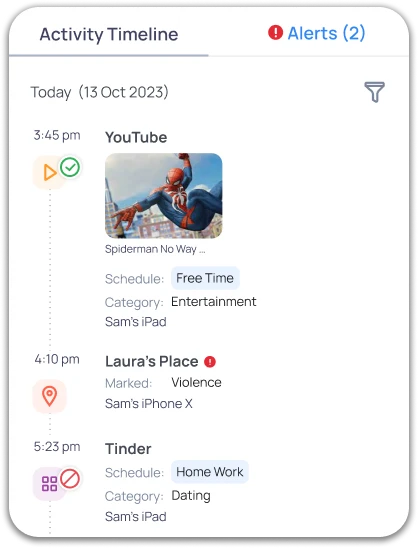
- App Management: Allows parents to block or allow specific apps, giving control over what children can access.
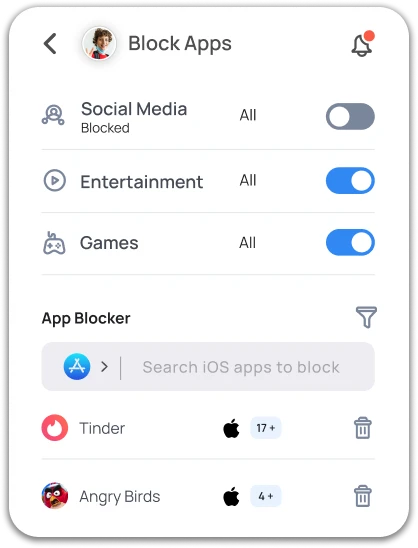
- Web Filtering: Offers customizable filtering options to tailor restrictions based on age and individual needs.
- Screen Time Management: Enables parents to set daily usage limits and schedules for device usage.
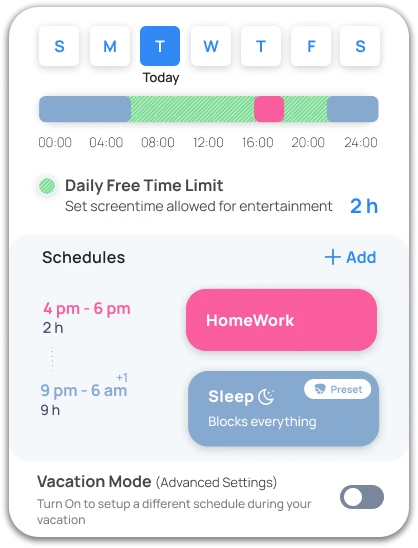
- Location Tracking: Provides real-time location tracking to ensure children’s safety while using devices.
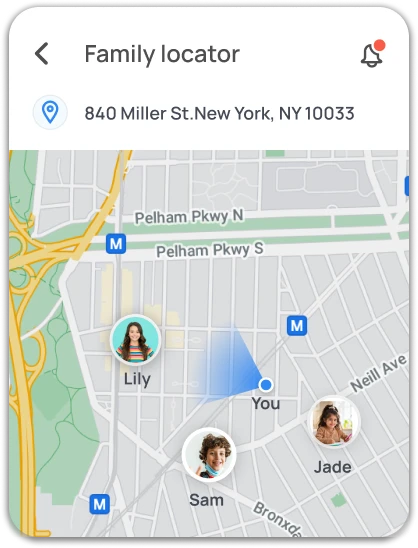
- Usage Alerts: Sends notifications for unusual activity or when children attempt to access blocked content.
- User-Friendly Interface: Offers an easy-to-navigate dashboard for parents to monitor and manage their children’s online behavior effectively.
By employing these advanced monitoring techniques, Mobicip ensures that children cannot simply switch to alternate accounts or bypass filters, making it a dependable choice for parents seeking to navigate the complexities of digital parenting. Overall, Mobicip offers a thorough approach to online safety and helps us navigate the complexities of digital parenting.
Regularly Updating Software
Keeping all software up-to-date is vital for preventing security issues. Software developers frequently release updates to address vulnerabilities that could be exploited. We should ensure our children’s devices, applications, and parental control software are running the latest versions. This proactive step helps close security gaps and protects against potential bypass attempts.
Checking for Unusual Activity
Look for signs of unusual activity, such as unexpected changes in account settings, unfamiliar devices logged in, or sudden shifts in usage patterns. Additionally, be alert for strange messages or friend requests, frequent password reset requests, and unrecognized app installations. Recognizing these indicators can help us take proactive steps to safeguard our children’s online safety.
Legal and Ethical Considerations
Laws regarding parental control and monitoring of children’s online activities can vary by country and jurisdiction. Here are a few examples:
- Children’s Online Privacy Protection Act (COPPA): In the United States, COPPA restricts the collection of personal information from children under 13 without parental consent. This law is crucial for parents using online services and apps that collect data about their children.
- General Data Protection Regulation (GDPR): In the European Union, GDPR requires that children under the age of 16 (or 13 in some countries) have parental consent to process their personal data. This regulation impacts how apps and websites operate, particularly regarding data collection and parental control features.
- State Laws: Various states may have their own laws governing parental monitoring and privacy rights. For instance, some states require that parents inform their children if they are being monitored online.
- Cyberbullying Laws: Many jurisdictions have laws addressing cyberbullying that can affect how parents monitor their children’s online interactions. Parents may have legal obligations to intervene if a child is being bullied.
- Child Protection Laws: Many countries have child protection laws that emphasize the importance of safeguarding minors from exploitation and harmful content online, which can include the use of parental controls.
Parents have the right to monitor their children’s online activities to ensure their safety. Still, if kids find ways to get around these controls, it raises questions about consent and privacy. For instance, if parents use monitoring software without their children’s knowledge, they might unintentionally violate privacy laws, depending on where they live. Moreover, if serious issues arise and parents don’t take action based on what they see online, they could face legal consequences. That’s why it’s so important to understand the legal landscape surrounding parental controls.
On the ethical side, we have to balance safety with privacy. While protecting our kids from online dangers is crucial, we also need to respect their right to privacy and independence. Monitoring their activities can help keep them safe, but it can also lead to feelings of distrust. It’s helpful to have open discussions with children about why monitoring is necessary. This way, they can grasp the importance of digital safety without feeling like their privacy is being invaded. By encouraging these conversations, we build trust and create a safe space for our kids to share their online experiences. Ultimately, finding the right balance between our legal responsibilities and ethical considerations is key to fostering a secure and respectful online environment for our children.
Conclusion
“Safety and security don’t just happen; they are the result of collective consensus and public investment. We owe our children, the most vulnerable citizens in our society, a life free of violence and fear.” — Nelson Mandela.
In today’s hyper-connected world, Mandela’s words resonate more than ever, especially when it comes to protecting our children online. The internet, while offering tremendous educational and social benefits, also exposes kids to various risks, from cyberbullying to online predators. As parents, educators, and communities, it’s our responsibility to ensure the digital spaces they explore are safe, fostering a childhood free from harm and anxiety. By working together, we can create an environment where children can thrive, both online and offline.
FAQs
How do I know if my child is bypassing Microsoft Family Safety?
Signs that your child may be bypassing Microsoft Family Safety include:
- Unexplained device activity outside of allowed times.
- Access to restricted content.
- Your child’s account is showing incorrect screen time reports.
You can regularly check activity logs in the Microsoft Family Safety app and enable email notifications to stay updated on their device use.
Can I block VPNs on my child’s device?
Yes, you can block VPN usage on your child’s device by managing network settings through parental control apps, adjusting router settings, or using device-specific security software. Certain parental control apps, like Mobicip, offer options to block VPNs directly.
What should I do if my child finds a way to bypass controls?
If your child bypasses controls, have an open discussion about why these measures are in place. Reassess the parental controls and tighten any gaps in security, such as updating settings, restricting administrative privileges on devices, and using more robust monitoring solutions.
How does using Mobicip ensure children do not bypass parental controls?
Mobicip employs multiple layers of security and monitoring to prevent children from bypassing parental controls. Its robust content filtering blocks inappropriate websites and materials, while detailed activity reporting keeps parents informed about their children’s online behavior. The app management feature allows parents to specify which apps can be used, and real-time alerts notify them of any unusual activity. Additionally, Mobicip’s strong password requirements and customizable settings make it difficult for children to find workarounds, ensuring effective supervision and control over their digital experiences.