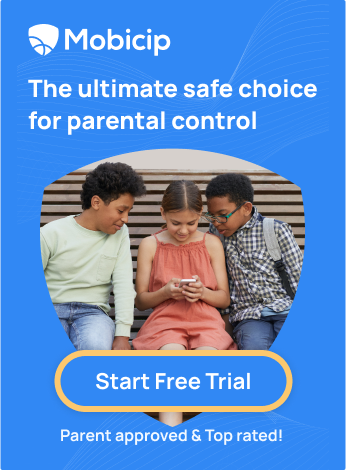How to Filter or Blur Explicit Results with SafeSearch
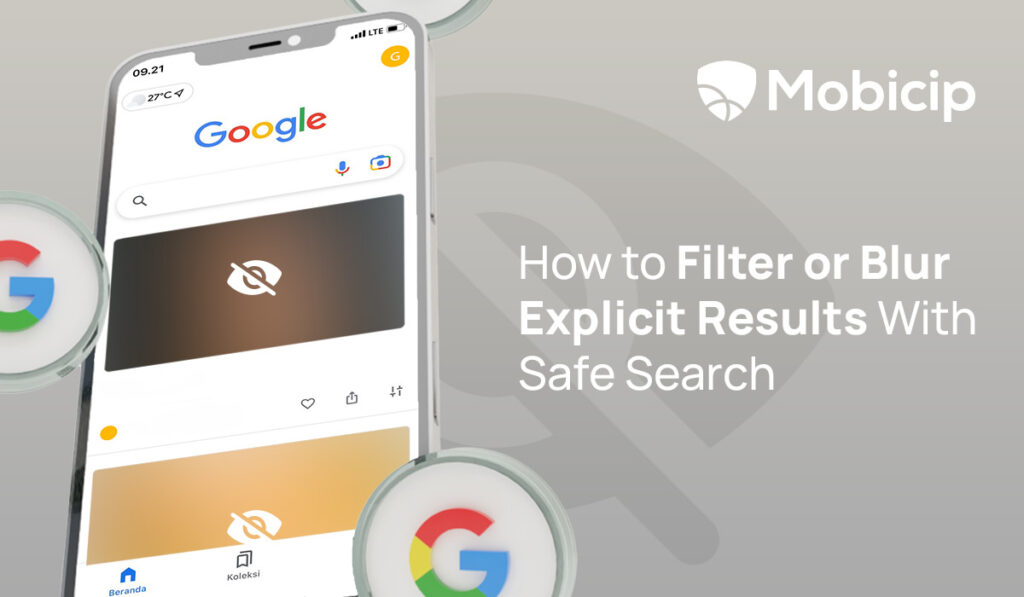
As parents, we’re always looking for ways to keep our kids safe, especially when they’re online. With the internet being such a vast space, it’s easy for children to stumble upon content that’s not meant for their eyes. That’s where SafeSearch comes in. It’s a protective shield that helps filter out explicit results, making the internet safer for our little ones.
Did you know over 1 in 2 children aged 11-16 have encountered explicit content on the internet? That’s a staggering number and a clear reminder of why using tools like SafeSearch is essential. In this blog, we’ll dive into how SafeSearch works and how you can easily set it up to keep your kids’ online experiences safe and wholesome.
What is SafeSearch?
So, what exactly is SafeSearch? Simply put, SafeSearch is a feature offered by search engines like Google and Bing that helps filter out explicit content from search results. It’s designed to keep your children from accidentally stumbling upon images, videos, or inappropriate websites for their age.
SafeSearch identifies and filters content containing things like nudity, violence, or other mature themes. When you turn it on, it screens the search results and hides or blurs anything harmful or unsuitable for kids. This way, when your child searches for something as innocent as “cute kittens,” you can rest easy knowing that the results are child-friendly.
Different platforms offer their versions of SafeSearch. For instance, Google’s SafeSearch not only filters out explicit images and videos but also blocks websites with inappropriate content. Bing’s SafeSearch goes a step further by categorizing results into strict, moderate, or off, giving you more control over what your child sees. With tools like these, we can help create a safer online environment for our kids—because we all know how quickly a simple search can go sideways!
Importance of Filtering Explicit Content
The Negative Impact of Inappropriate Content on Children
The impact of inappropriate content on children can be significant and long-lasting. Here are some key points to consider:
1. Emotional Distress: Consistent exposure to disturbing or explicit content can lead to anxiety, depression, or stress in children. For instance, encountering violent or explicit material can make a child feel fearful or unsafe, leading to sleep issues or increased anxiety.
2. Behavioral Changes: Exposure to violent or explicit material can lead to changes in behavior. Children might become more aggressive or withdrawn. According to research, kids exposed to violent media are more likely to show aggressive behavior in real life.
3. Distorted Views of Reality: Seeing adult themes like violence or sexual content at a young age can distort a child’s understanding of relationships and the world around them. This can lead to unrealistic expectations or harmful beliefs as they grow older. They might come to believe that unhealthy behaviors are normal or acceptable.
4. Early Sexualization: When children encounter explicit sexual content or pornography, it can distort their understanding of relationships and sexuality. They might start mimicking inappropriate behaviors or develop unhealthy attitudes towards sex, which can impact their self-esteem and future relationships.
5. Impact on Academic Performance: Inappropriate content can distract children from schoolwork and daily responsibilities. A child preoccupied with finding or viewing explicit material may find it challenging to focus on homework, resulting in lower academic performance.
Benefits of Using SafeSearch for Parents and Educators
1. Peace of Mind: SafeSearch helps filter out explicit content from search results, so you can relax knowing your child or student is less likely to encounter harmful material online.
2. Easier Internet Supervision: With SafeSearch enabled, monitoring online activity becomes simpler. You don’t have to check what your child or students are viewing constantly; SafeSearch does the heavy lifting by blocking inappropriate content.
3. Improved Focus and Learning: Using SafeSearch in classrooms or at home ensures students stay focused on academics. Instead of being distracted by inappropriate or irrelevant content, students can concentrate on the lessons at hand.
4. Supporting Healthy Development: Children’s minds are still developing, and what they see online can have a big impact. By using SafeSearch, you’re helping to protect them from content that could distort their understanding of the world.
5. Customization and Control: SafeSearch settings can be adjusted to fit the needs of different age groups. Whether you’re dealing with young children or teenagers, you can customize SafeSearch to provide the right level of protection. This flexibility allows you to tailor the online experience to each child’s maturity level, ensuring they see only what’s appropriate for their age.
How to Enable SafeSearch
Enabling SafeSearch is a great way to help protect your kids from stumbling across inappropriate content online. Here’s how you can turn it on for Google, both on your desktop and mobile devices:
On Desktop
- Open Google Search: First, open your web browser and go to the Google Search homepage.
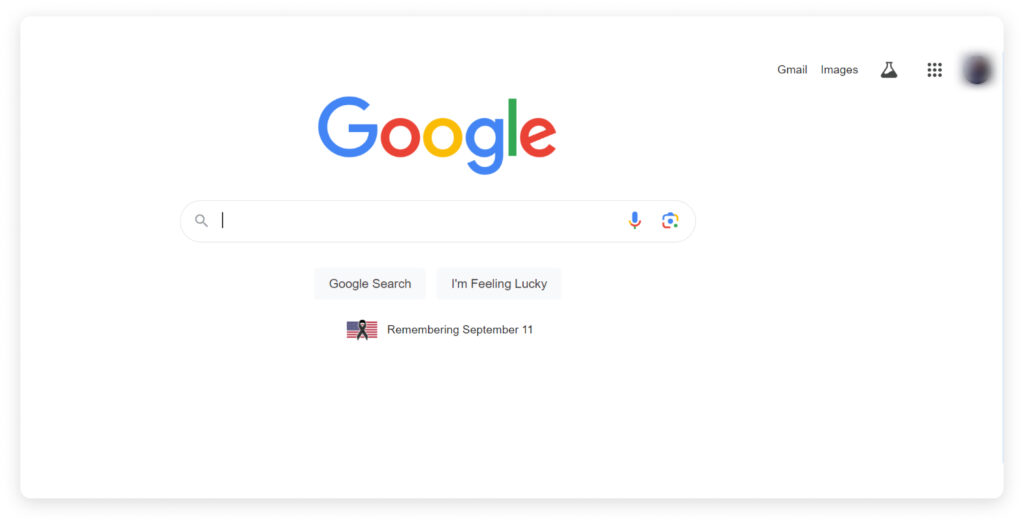
2. Access Search Settings: Look at the bottom right corner of the Google homepage and see a “Settings” option. Click on it. From the dropup menu, select “Search settings.”
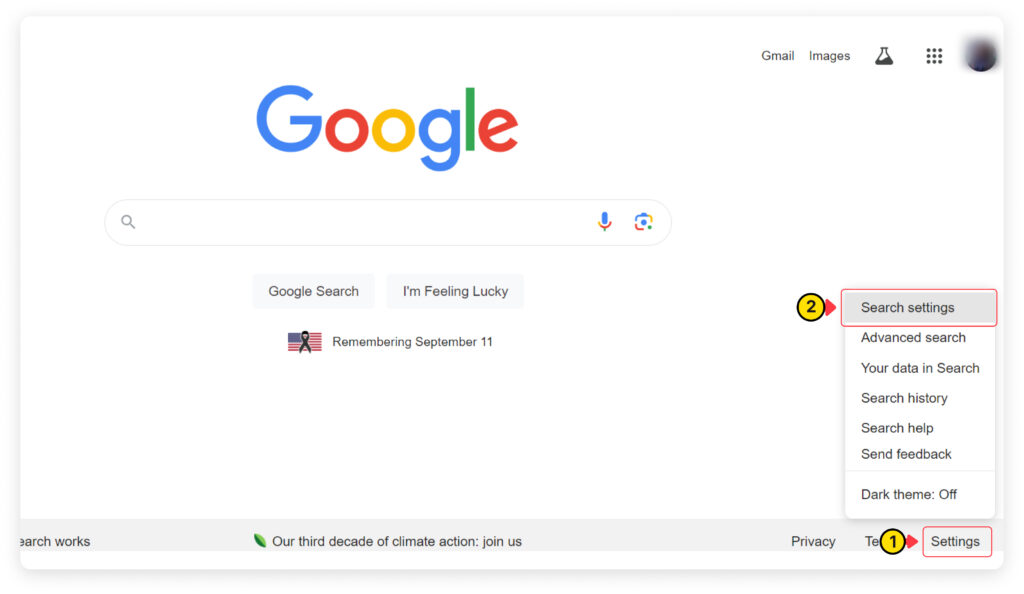
3. Enable SafeSearch: Turn on the “SafeSearch filter” under the Content section.
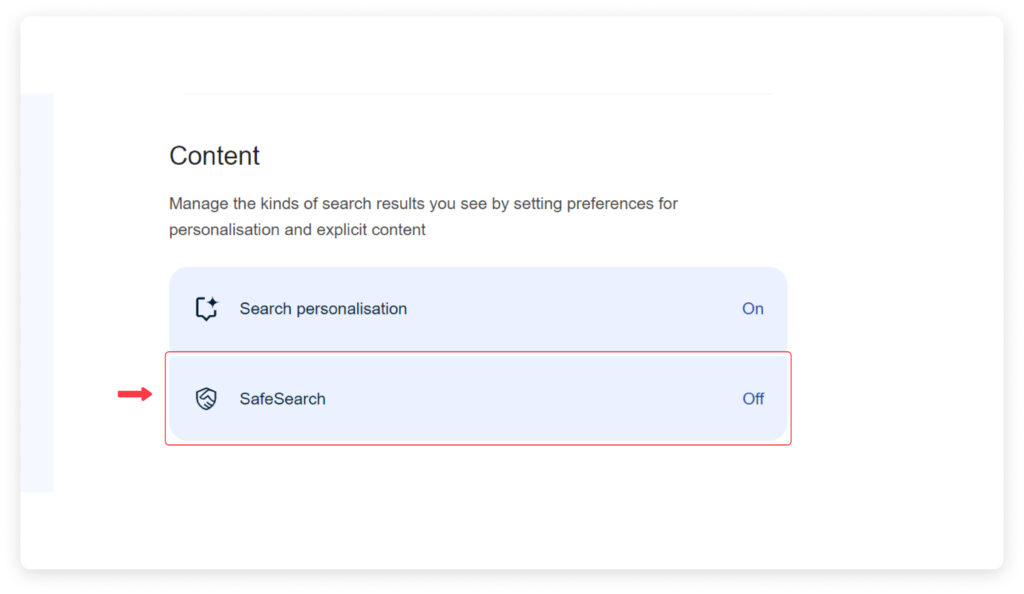
4. Choose SafeSearch Option: You will see three SafeSearch options – Filter, Blur, and Off. Choose settings according to your requirement. Google will autosave your choice.
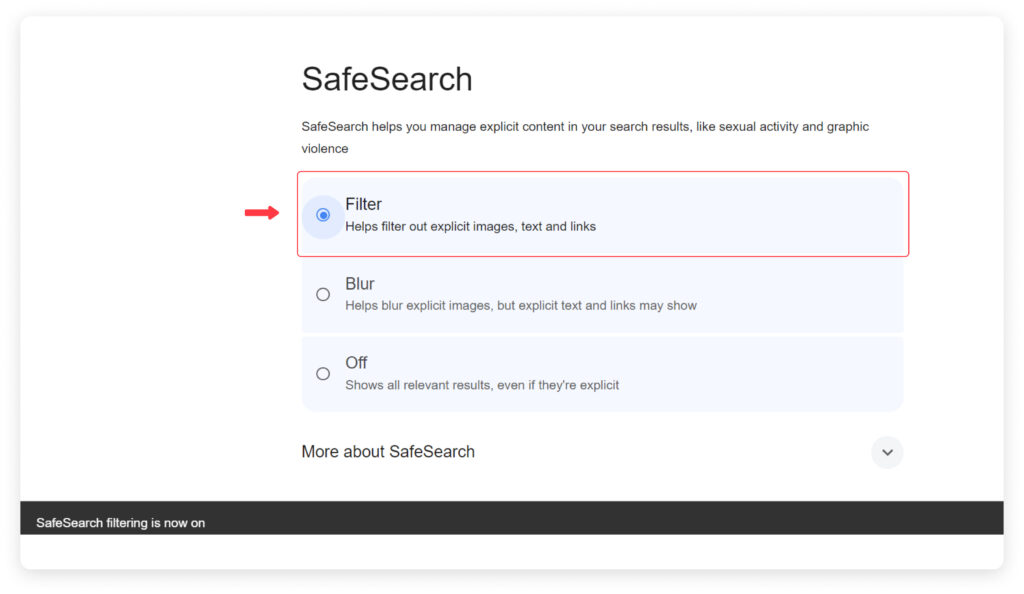
On Mobile Devices
- Open Google App or Browser: Launch the Google app on your phone, or open a web browser and go to Google Search.
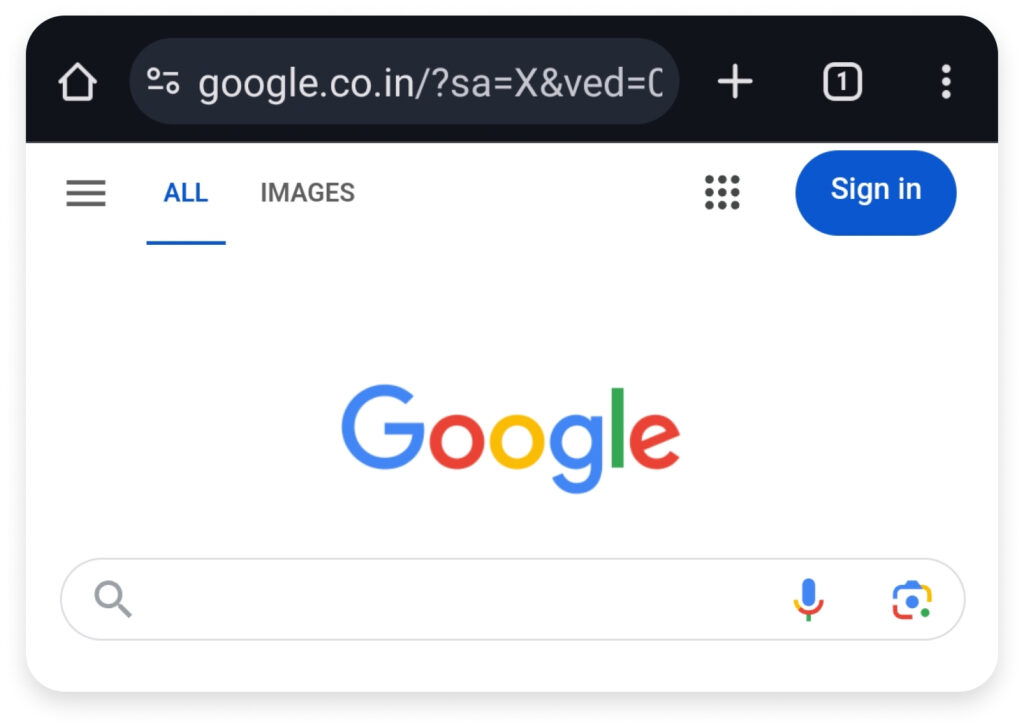
2. Access Settings: Tap on the three horizontal lines (the menu) in the top left corner of the screen.
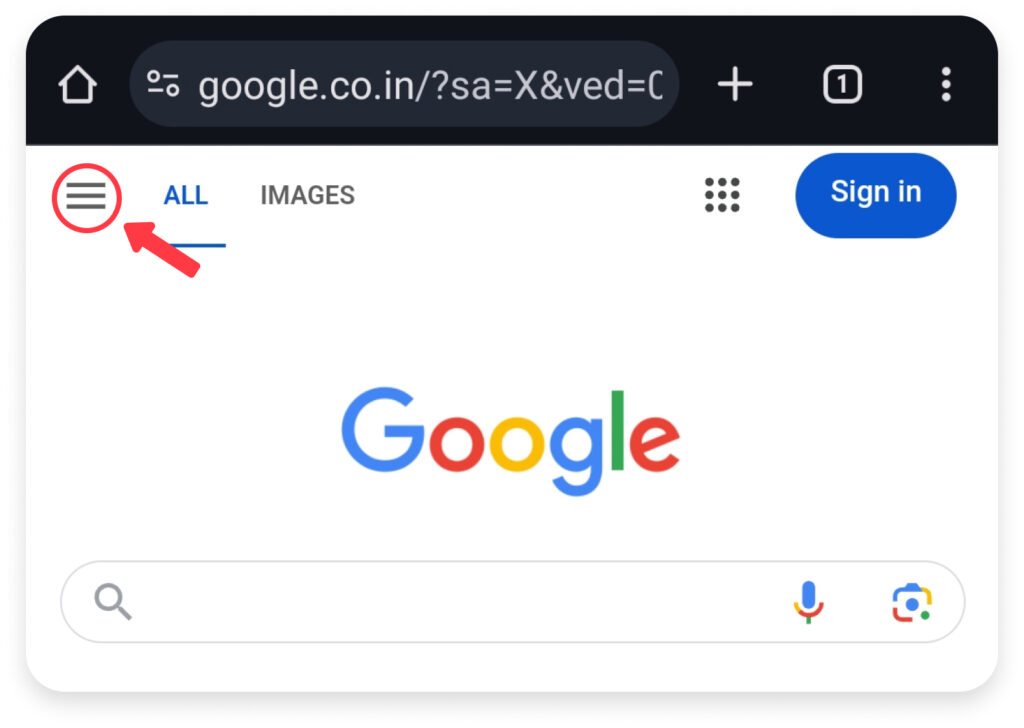
3. Enable SafeSearch: Select “Settings” and tap “Search settings.” Just like on the desktop, find the “SafeSearch” section and click on SafeSearch.
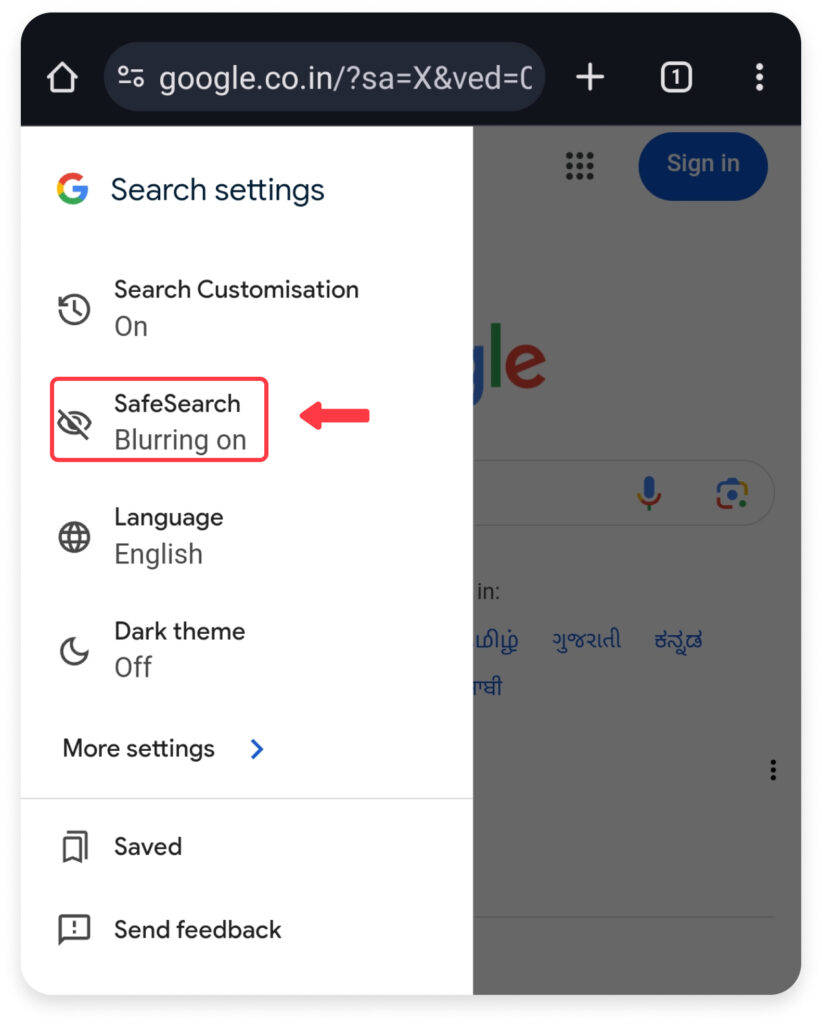
4. Select SafeSearch Option: You will see three SafeSearch options – Filter, Blur, and Off. Choose Filter to filter out explicit images, texts and links. Google will autosave your choice.
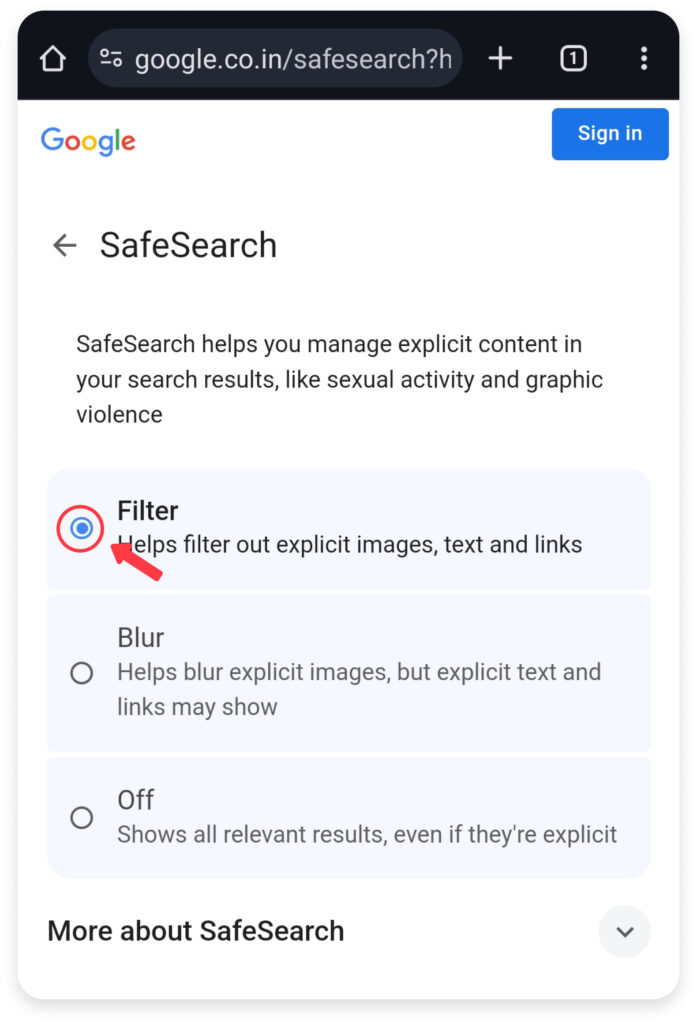
By following these steps, you can make sure that SafeSearch is turned on and help your kids’ online experiences be safe and family-friendly.
Enabling SafeSearch on other search engines (Bing, Yahoo, etc.)
Besides Google, consider setting up SafeSearch on other popular search engines to ensure comprehensive protection. Here’s how to enable SafeSearch on Bing and Yahoo:
On Bing
- Open Bing Search: Go to the Bing homepage using your web browser.
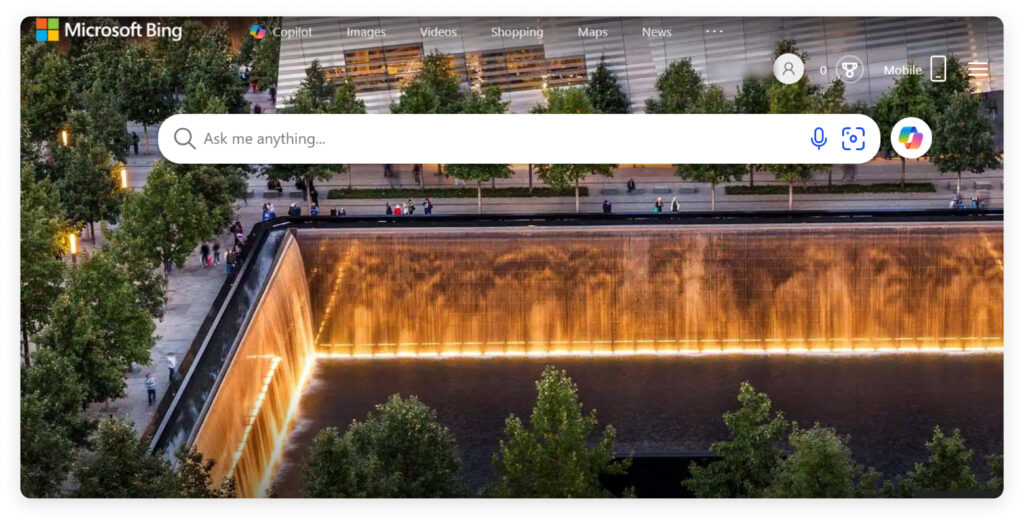
2. Access SafeSearch: Click on the three horizontal lines (menu) in the top right corner.
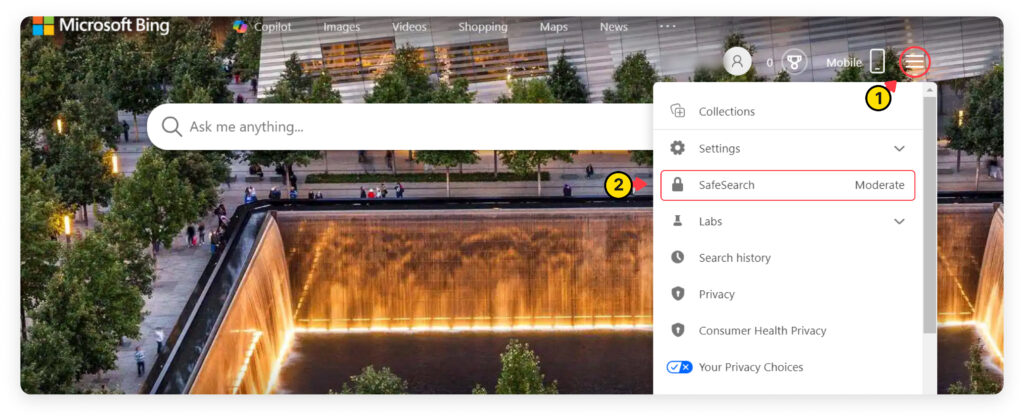
3. Enable SafeSearch: Choose the level of SafeSearch you prefer: “Strict,” “Moderate,” or “Off.” For the maximum protection, select “Strict.”
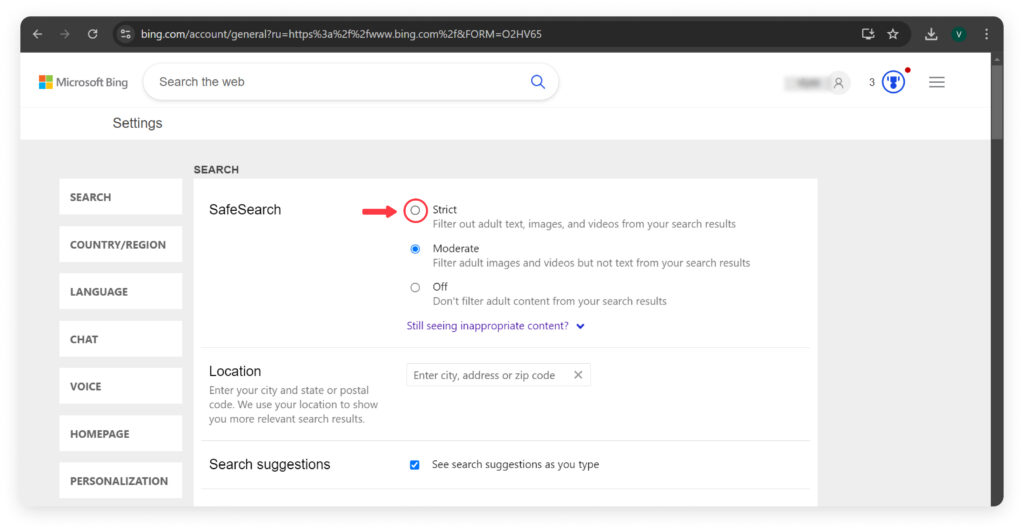
4. Save Settings: Click Save at the bottom of the screen to save your settings.
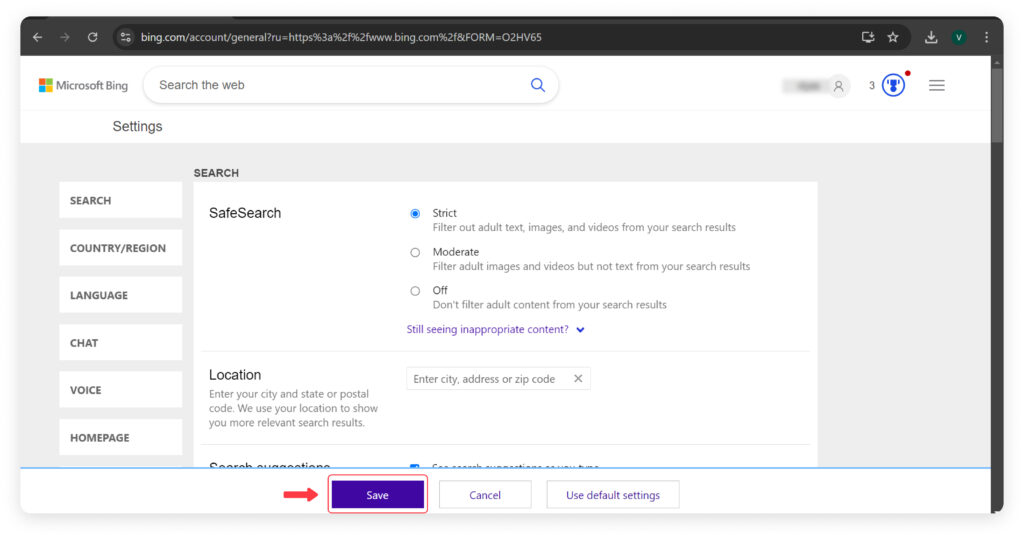
On Yahoo
- Open Yahoo Search: Visit the Yahoo homepage using your web browser.
- Access Settings: Click on the gear icon in the top right corner and select “Settings.”
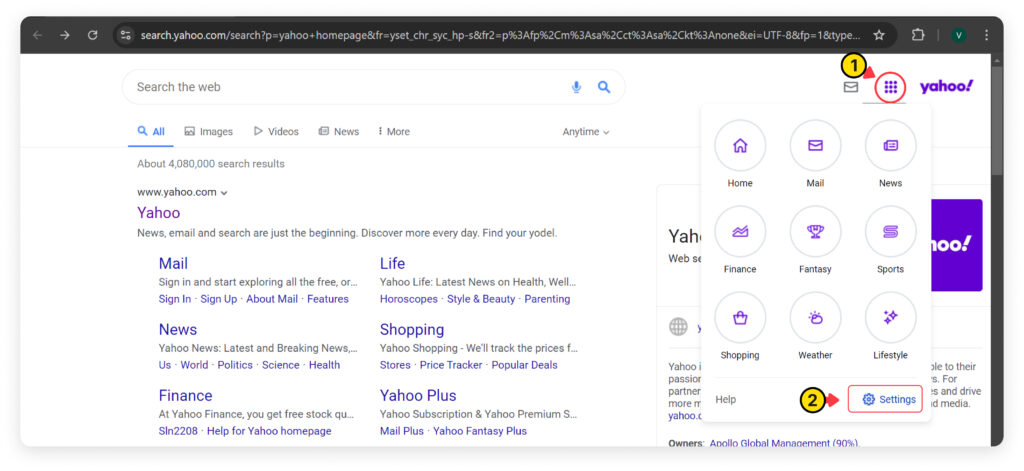
3. Search SafeSearch: Under Search Preferences, Find, “SafeSearch“.
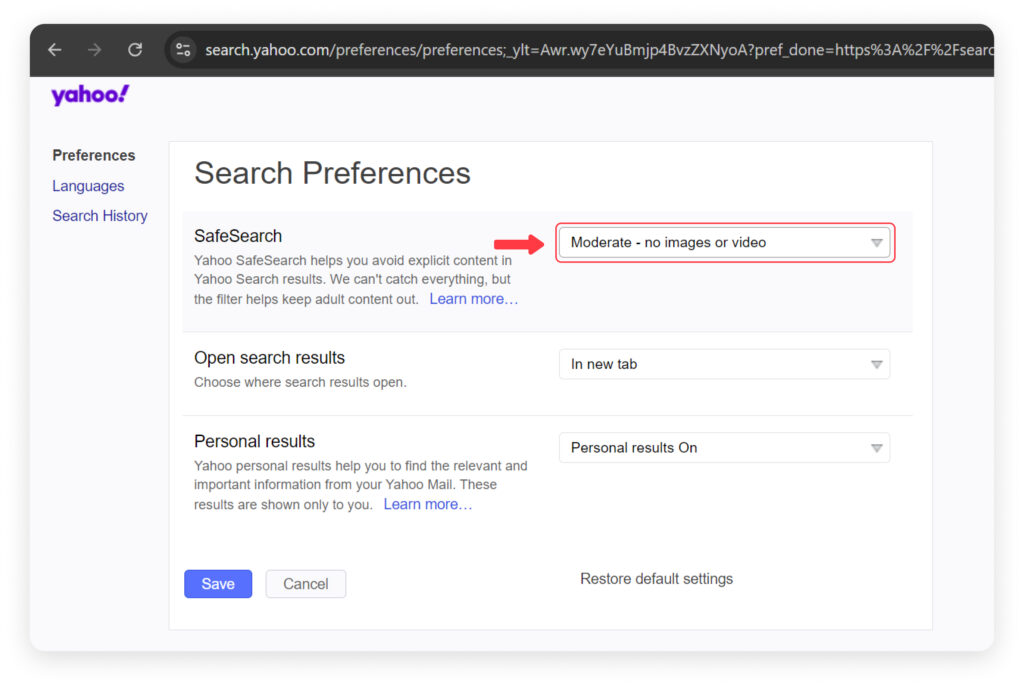
4. Enable SafeSearch: Choose the level of filtering you want: “Strict,” “Moderate,” or “Off.” For maximum safety, select “Strict.”
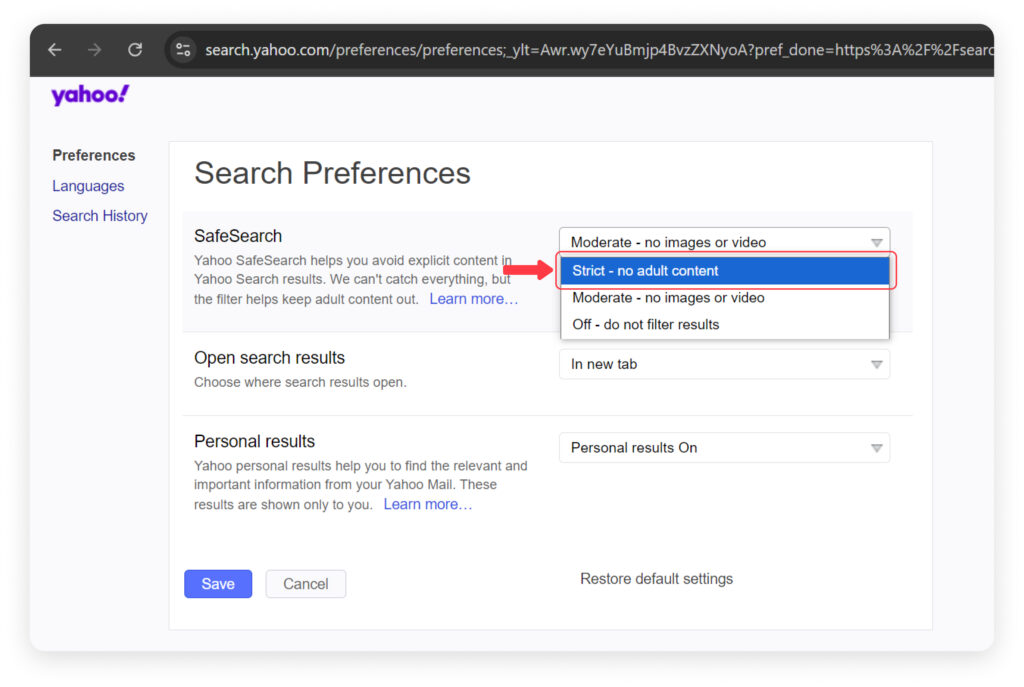
5. Save Settings: Click “Save” to apply your settings.
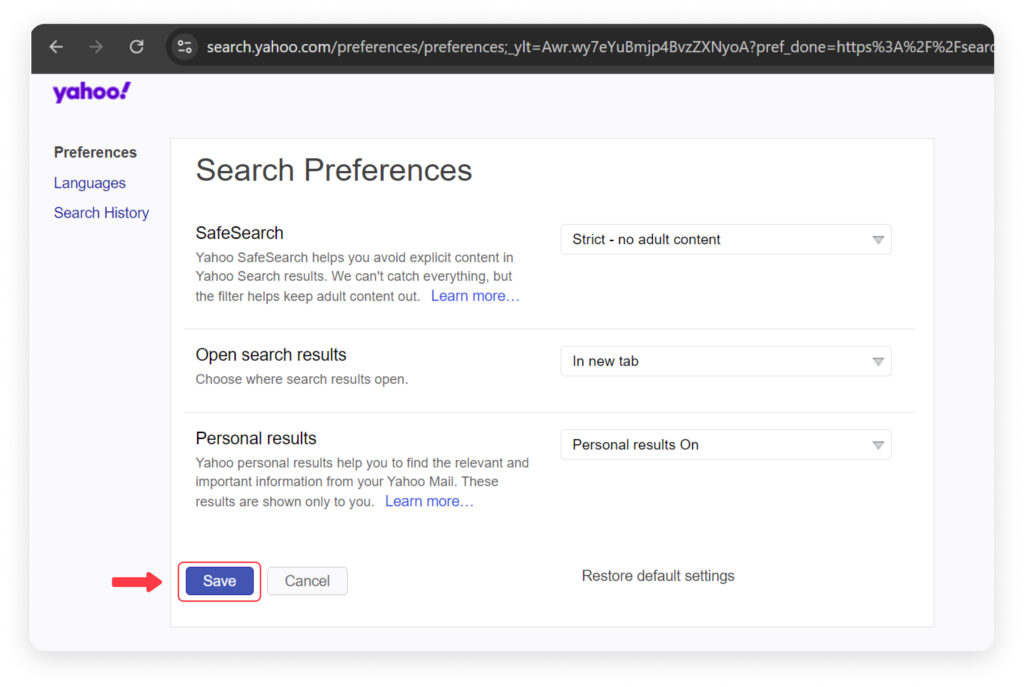
Understanding SafeSearch Features
Understanding SafeSearch features can help you tailor the protection your family needs.
Filtering vs. Blurring Explicit Content:
- Filtering: SafeSearch will completely block explicit content from appearing in search results. If you have SafeSearch set to filter, inappropriate images, videos, and websites won’t show up at all. This is a great option for younger children who need strong protection from explicit content.
- Blurring: SafeSearch might blur explicit content for some search engines rather than block it entirely. When blurred, inappropriate content will still appear in search results but will be obscured or blurred to prevent accidental viewing.
Additional SafeSearch Features:
- Locking SafeSearch Settings: Many search engines, including Google, offer a feature that allows you to lock SafeSearch settings. This means that once you set SafeSearch to your preferred level, it will be locked in place and cannot be changed without your permission. This feature is especially useful for ensuring that your children can’t alter the settings themselves.
Common Challenges with SafeSearch Options
Even with SafeSearch enabled, you might run into a few hiccups along the way. Here’s a look at common issues parents might face:
- SafeSearch Settings Keep Changing: You might find that SafeSearch settings keep reverting to their default state or changing without your input.
- Inappropriate Content Still Appearing: Despite having SafeSearch enabled, you or your child might still come across inappropriate content.
- SafeSearch Doesn’t Work on All Devices: SafeSearch settings might work on one device but not on another, especially if your child uses multiple devices.
- Difficulty Accessing SafeSearch Settings: You might have trouble finding or adjusting SafeSearch settings on certain search engines or devices.
How Mobicip Can Simplify Blocking Explicit Content Online
While standard SafeSearch options provide a good baseline, Mobicip, parental control app offers a more advances, comprehensive and flexible approach to online safety. Mobicip stands out with its advanced features, such as customizable filters, centralized management, and remote control.
Website Filter: Blocks harmful websites and 20 different categories of content. . Mobicip uses advanced AI to scan and filter websites in real-time, making sure every content is always safe for your kids.
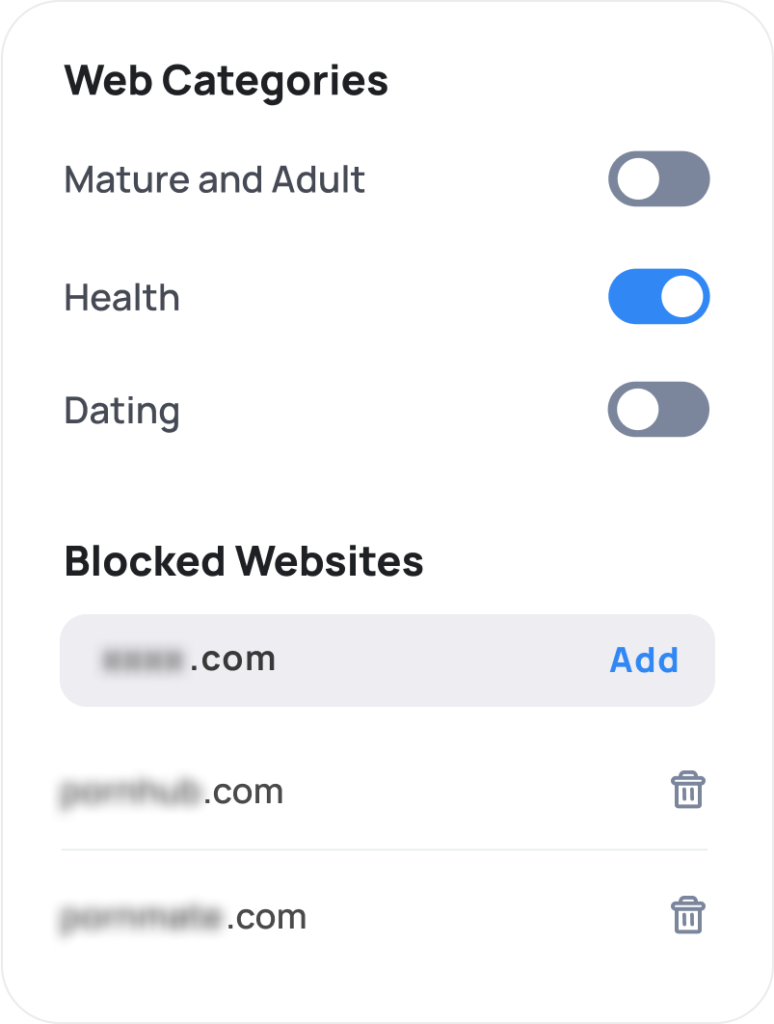
Whitelist-Only Mode: You can allow access only to specific websites you approve. Everything else is blocked—perfect for first-time internet users.
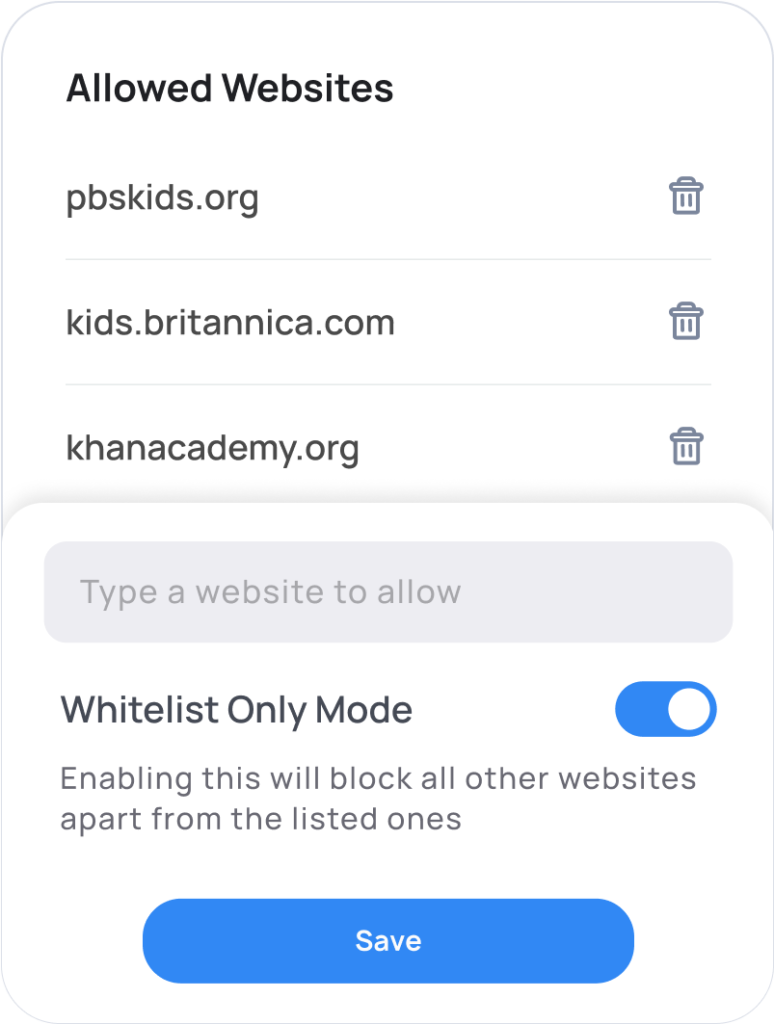
YouTube Filtering: Mobicip is the only app that filters YouTube on a video-by-video basis. You can block inappropriate videos and set YouTube parental controls with ease.
Multi-Platform Support: You don’t need to set filters on different browsers. Mobicip lets you control all devices from one place and gives you detailed insights into your child’s online activities.
All-in-One Safety: Beyond content filtering, Mobicip helps you manage screen time, block or limit apps, monitor social media, set geolocation and access reports to keep you informed.
Comparison of Mobicip and SafeSearch Options
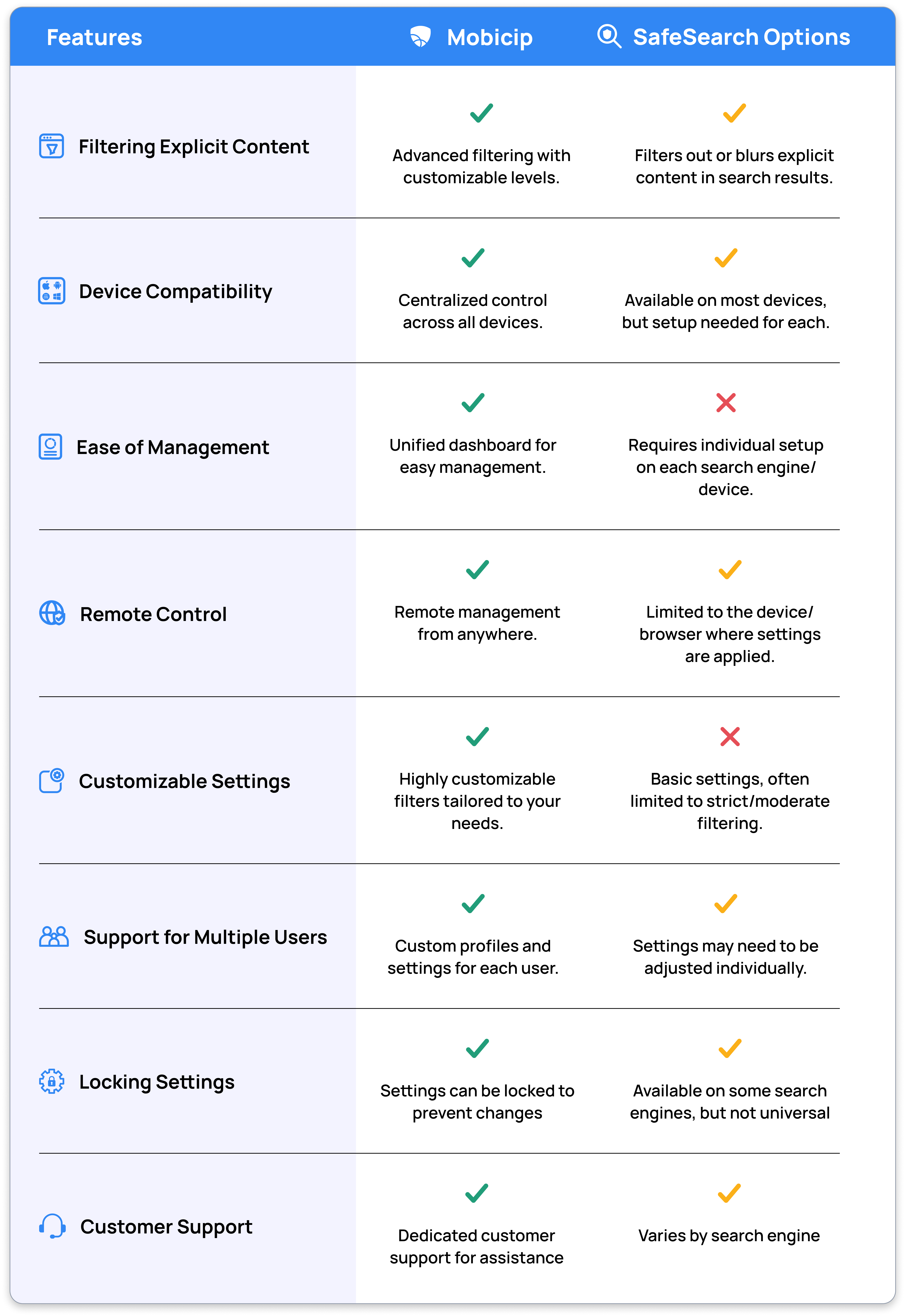
Now that you know how Mobicip ranks higher than SafeSearch options, ready to take your family’s online safety to the next level? Start a 7-day free trial of Mobicip today and see how it can simplify managing online safety for your family.
FAQs
How Does SafeSearch Work?
SafeSearch is a tool designed to filter out explicit content from search results. It works by blocking or blurring images, videos, and websites that contain adult or inappropriate material. SafeSearch helps ensure that your child’s online searches show only family-friendly content when enabled.
Can SafeSearch Be Bypassed?
While SafeSearch provides protection, it’s not foolproof. Tech-savvy users might find ways to bypass it by using different search engines, altering settings, or accessing content through alternative methods. Regular monitoring and additional parental controls like Mobicip can help mitigate these risks.
Is SafeSearch Available on All Devices?
SafeSearch is generally available on most devices, including desktops, laptops, tablets, and smartphones. However, you may need to set it up separately on each device or browser your child uses. Also SafeSearch provides a very basic protection. For advanced monitoring of your child’s online activities use a parental control app like Mobicip.
How Does Mobicip Enhance SafeSearch?
Mobicip enhances SafeSearch by offering advanced filtering options and centralized control. With Mobicip, you can manage SafeSearch settings remotely, apply consistent rules across all devices, and monitor online activity from one place. This added layer of control helps ensure a safer online experience for your children.