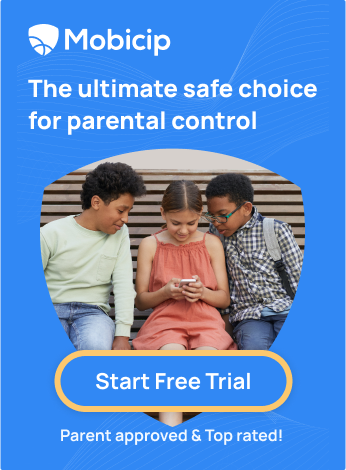Find your child’s online activity insights with Mobicip
 Did you know 70% of children aged 8 to 18 accidentally encounter inappropriate online content? This alarming statistic underscores the urgent need for parents to monitor their children's online activity. The internet, while a vast place with endless information and entertainment, also harbors risks that children may not be aware of. Risks such as Online predators, cyberbullying, Catfishing and so on. As a parent, staying informed about what our child is doing online is not just important, it's crucial to keeping them safe.
Did you know 70% of children aged 8 to 18 accidentally encounter inappropriate online content? This alarming statistic underscores the urgent need for parents to monitor their children's online activity. The internet, while a vast place with endless information and entertainment, also harbors risks that children may not be aware of. Risks such as Online predators, cyberbullying, Catfishing and so on. As a parent, staying informed about what our child is doing online is not just important, it's crucial to keeping them safe.
A highly effective tool for parental supervision is Mobicip, a parental control app that offers a comprehensive Activity Summary of your child's digital behavior. With Mobicip, you gain insight into the websites your child visits, their app usage, and receive alerts about any suspicious activity. By actively monitoring your child's online habits, you can steer them towards healthy digital behavior and shield them from potential threats. In this blog, we will delve into how Mobicip's Activity Summary empowers you to stay informed and provides a reassuring sense of security, safeguarding your child's online well-being.
Key Features of Mobicip's Activity Summary
Mobicip's Activity Summary is an intuitive parental dashboard that offers several key features designed to help parents monitor their children's online activity.The Parent Dashboard in Mobicip serves as the central hub for parents to gain insights into their child’s digital activities. Here are the key features:
1. Comprehensive Reports:
-
Browsing History: Detailed logs of all websites visited by the child, including timestamps and duration.
-
App Usage: Information on which apps were used, for how long, and when.
-
Screen Time: The total screen time spent for the day and the free time remaining.\

2. Alerts and Notifications:
-
Suspicious Activity Alerts: Notifications for potentially harmful or inappropriate content accessed by the child.
-
Real-Time Notifications: Immediate alerts for specific activities or breaches of set rules.
3. Detailed Analytics:
-
Trends and Patterns: Detailed breakdown of activities by category (e.g., social media, educational, gaming) for each month on a day-to-day basis to help identify trends and patterns in usage.
-
Highlight: Key highlight about the average screen time used daily and how screen time varies compared to Mobicip's screen time recommendation.

4. User-Friendly Interface:
-
Dashboard: Intuitive dashboard for easy access to all reports and settings.
-
Custom Viewing: Option to view online activities based on filters activity type ( webs, app, location, and social media) and activity occurrence ( Today, yesterday, 7 days and 30 days)
5. Accessing Quick Controls:
-
Lock Devices: You can access this function from the activity summary dashboard and instantly lock all your child's devices.
-
Manage Free Time: You can quickly manage your child's free screen time by setting the time allowed daily.
How Actionable Data Helps in Building Healthy Digital Habits
Data’s are the bricks that build up the story. We need to understand what it tells us and do something about it. Here's how you can use the information from Mobicip's Activity summary to get useful insights and help your kids develop healthy digital habits.
1.Spotting Patterns:
-
Usage Trends: Parents can determine how much screen time their kids are using by looking at data on how long they are on screens and which apps they use.
-
Content Categories: Seeing which websites and apps kids use the most helps parents know if their kids are spending more time on educational content or just having fun. They can turn off web categories they find inappropriate for their kid to use.
2. Setting Limits and Goals:
-
Screen Time Limits: By using this data, parents can set reasonable limits on screen time, encouraging kids to do other activities and get enough sleep.
-
App Restrictions: If certain apps are overused, parents can limit their use or block them to help kids focus on more important tasks.
3. Encouraging Positive Behavior:
-
Reward Systems: Parents can use the data to set up rewards for healthy digital habits, like staying within screen time limits or using educational apps.
-
Educational Insights: Pointing out the use of educational apps and websites can encourage kids to spend more time on useful activities.
4. Starting Conversations:
-
Data-Driven Talks: Having clear data makes it easier for parents to talk with their kids about their online habits, helping to explain why healthy digital habits are important.
-
Working Together: With a clear understanding of their online activities, parents and kids can work together to set realistic expectations and create a plan for healthy digital use.
5. Alerts for Unusual Activity:
-
Safety Nets for Parents: Alerts serve as safety nets for parents, notifying them of any concerning activities such as interactions with strangers, attempts to access inappropriate content, or downloads of potentially harmful apps.
-
Empowering Parents: By providing alerts for unusual activity, parents are empowered to take proactive measures to protect their children online. Whether it's addressing inappropriate behavior, discussing the dangers of certain online activities, or implementing stricter controls.
How to set Up Mobicip for your family?
Getting started with Mobicip is a straightforward process that involves setting up the app on both the parent and child’s devices. Here’s a step-by-step guide:
-
Sign Up: Visit the Mobicip website or download the Mobicip app from the App Store or Google Play Store. Sign up for a new account using your email address and create a secure password.
-
Subscription Plan: Choose a subscription plan that fits your family’s needs. Mobicip offers various plans based on the number of devices and features required.
2. Install Mobicip on Parent’s Device:
-
Download the App: Install the Mobicip app on your smartphone or tablet.
-
Login: Open the app and log in with your newly created Mobicip account.
-
Setup Profile: Follow the on-screen instructions to set up your profile, including adding family members and their respective devices.
3. Install Mobicip on Child’s Device:
-
Download the App: On your child’s device, download the Mobicip app.
-
Setup Child Profile: Open the app and log in as a child. Follow the prompts to set up your child’s profile, including their age and any specific restrictions you want to apply.
-
Device Configuration: Complete the necessary device configurations. On iOS devices, this might involve installing a configuration profile, while on Android, it may require setting Mobicip as a device administrator. Select the device type to view our videos for installing Mobicip.
4. Link Devices: Ensure the child’s device is linked to the parent’s Mobicip account. This allows you to monitor and manage the device from your parent dashboard.
5. Initial Setup:
• Default Settings: Mobicip will apply default settings based on your child’s age group. Review these settings to ensure they align with your family’s needs.
• Basic Configuration: Set up basic features such as screen time limits, app blocking, and web filtering.
• Customization: You can customize restrictions for each child, such as allowing or blocking access to websites, web categories, phrases, or keywords, blocking access to specific apps/app categories (social media, video, etc.), and much more.
Tips for Customizing Settings to Fit Your Family's Needs
To make the most of Mobicip, customize the settings to suit your family's specific requirements. Here are some tips:
1. Personalized Screen Time Limits:
-
Daily Limits: Based on each child's age and schedule, set daily screen time limits. For example, you might allow more screen time on weekends than on school days.
-
Time Blocks: Create specific time blocks when screen time is permitted, such as after completing homework or chores.
2. App Management:
-
App Blocking: Review the list of installed apps on your child's device and block any that you deem inappropriate or excessively time-consuming.
-
Time Limits for Specific Apps: Set usage limits for individual apps, ensuring your child can still use educational apps without overindulging in games or social media.
3. Content Filtering:
-
Age-Appropriate Filters: Adjust content filters based on your child's maturity and what you feel is appropriate. Mobicip offers various levels of filtering, from strict to moderate.
-
Custom Block and Allow Lists: Add specific websites to your block or allow lists to tailor internet access according to your family's preferences.
4. Geolocation and Geofencing:
-
Location Tracking: Enable location tracking to monitor your child's whereabouts.
-
Geofencing: Set up alerts to notify your child when entering or leaving designated safe zones, such as home or school.
5. Communication and Agreements:
-
Discuss Settings with Your Child: Have an open conversation with your child about why you are setting up these controls and agree on rules together. This will help them understand the importance of digital safety and foster cooperation.
-
Adjust Settings Over Time: Regularly review and adjust settings as your child grows older or as their digital habits change. Flexibility ensures the controls remain effective and appropriate.
Now that you understand the benefits of Mobicip, why not give it a try? Start a 7-day free trial today and see how easy it is to stay informed and protect your child in the digital world. Don't wait – take the first step towards safer online experiences for your family!