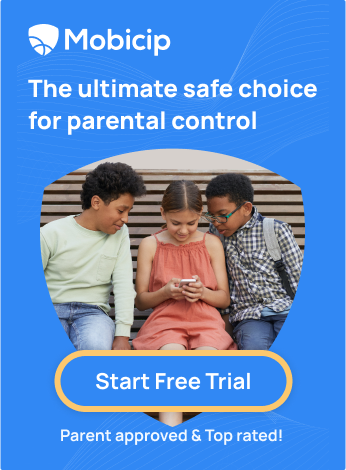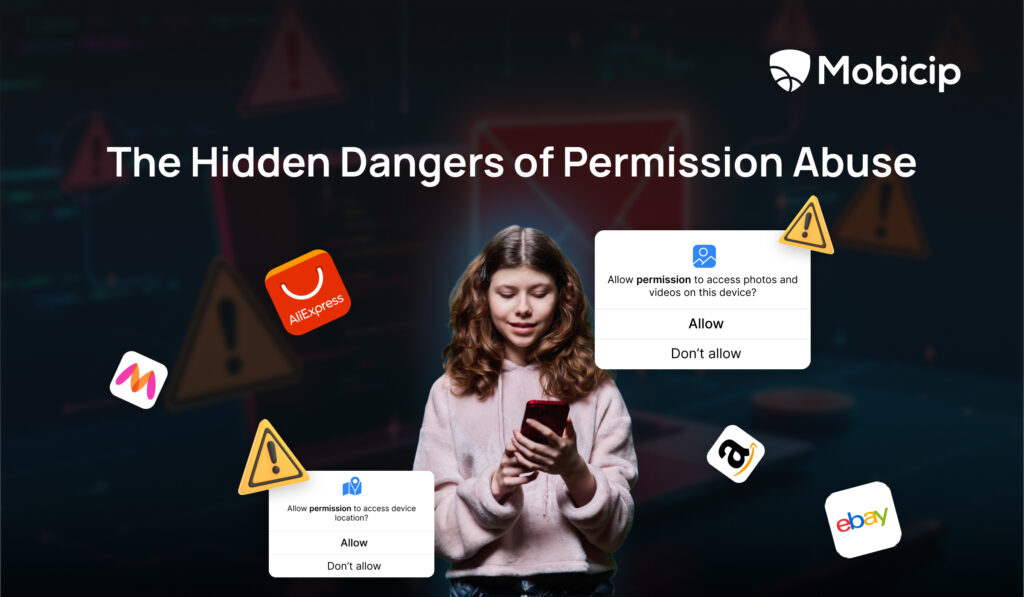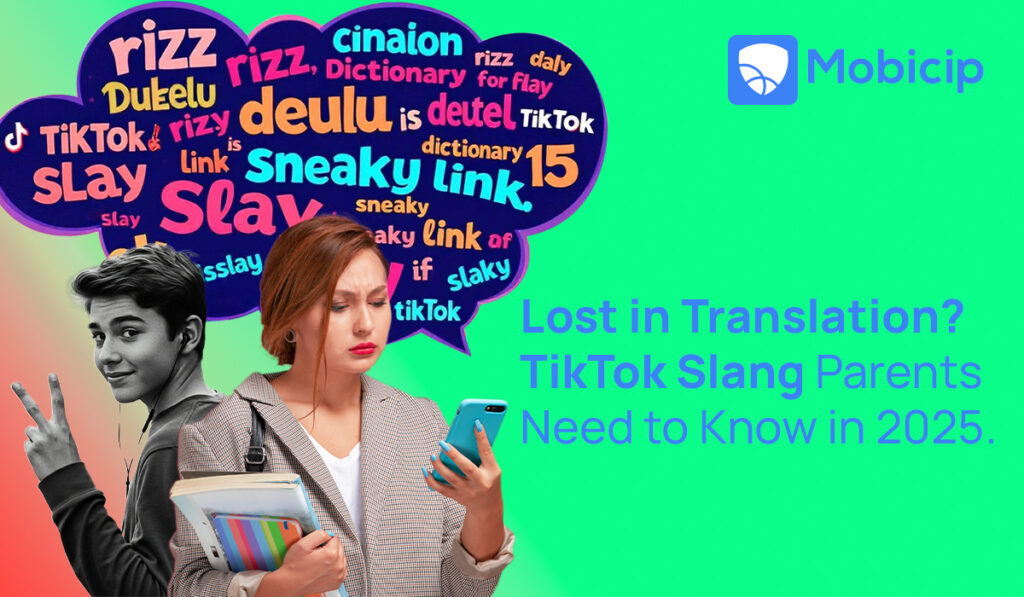Why Are Chromebooks So Popular And How To Make Them Safe For Kids
Back in 2010, when the Apple iPad was first launched, it was preferred to be the go-to device for most parents and schools. iPad was raved for its power, durability, ease of use, multimedia and accessibility features. It came with a variety of built-in apps like Pages, Numbers, Keynote, Notes, iMovie and more. These features helped students create presentations, spreadsheets, compose music or edit movies on the go.
In a few years, Chromebooks began to take over the market by 2014 – the primary reason for their popularity being the price. Chromebooks had most of the features of a laptop but without the expensive memory of laptops. A Chromebook costed roughly $199 whereas a basic iPad price ranged from $300-$400. This became a favorable point for parents who wanted their kids to own a device exclusively for school work.

In addition to this, Chromebook became popular among teachers and administrators because of their easy management. With Chrome Management Console, School admins/teachers can easily monitor and control users, devices and apps across a fleet of Chromebooks.
Google also started supporting development of apps specifically for Educational purposes. Free cloud-based email, storage, collaborative documents and presentations, all in a cloud-based system made Chromebook the go-to-device for education.

Altogether, Chromebooks offered all the functionalities with the ease of use and battery life of a tablet in a laptop form. Now, they are not only outselling Macs, but they’re taking over the Windows market too.
In a nutshell, Chromebooks excel in
-
Simple setup – Connect to Internet > Sign in to your Google Account or create one > install Google Family Link app > create family group and link to child’s account.
-
Easy software maintenance – Chrome OS updates are hassle free
-
Variety of hardware – Option to choose from different models, colors and sizes
-
Affordability – Ranges from basic to high end models (starting from $99+)
What’s new in Chromebook in 2024 for students and educators?
In 2024, Chromebook users have much to look forward to as Chromebook unveils an array of exciting updates tailored with students and teachers in mind. These enhancements are set to revolutionize the user experience:
-
13 New Student-Focused Chromebooks: Introducing 13 brand new Chromebooks signals a promising year for users. With larger screens that offer ample workspace, these Chromebooks cater to the needs of students and educators, providing an ideal platform for both work and learning.
-
Extended Battery Life: Chromebook users will revel in the extended battery life. This feature promises greater mobility in the classroom or any setting, eliminating the need to stay tethered to a power source.
-
Ample Storage Space: For users who’ve struggled with storage constraints, Chromebook now offers more storage space, ensuring that large homework files can be saved without any worries.
-
Multilingual Support: Chromebook’s commitment to inclusivity is evident with adding a dozen new languages. This update makes Chromebook accessible and user-friendly for individuals worldwide.
-
Enhanced Screencasting: Enhancing Screencast’s web player and demo tools is a game-changer. It promises a more interactive and productive screencasting experience, ideal for both educators and students.
-
Empowering Cast Moderators: Cast Moderators can rejoice with more controls and enhanced availability. Moreover, the expansion to over 10 languages, including Dutch, Japanese, and Spanish, ensures that communication is seamless and accessible to a global audience.
-
Reading Mode in Chrome Browser: The new Reading Mode in the Chrome browser is a boon for students, especially with learning and thinking differences. It intelligently reduces screen clutter by eliminating distracting elements, such as images and videos, allowing users to focus solely on the content.
-
Admin-Friendly Features: For ChromeOS administrators, the introduction of group-based policy management simplifies configuring apps and extension permissions in the Google Admin Console. This feature will undoubtedly streamline device management in educational settings.
Are Chromebooks safe?
With this increasing popularity, almost every school-going kid has a Chromebook.
Now comes the most concerning question – Is it safe for them to own a Chromebook?
Just like any laptop or smartphone, Chromebook needs parental supervision to protect children from
-
Pornographic and violent content
-
Trollers/Stalkers
-
Screen addiction
-
Distraction
-
Cyber-Bullying
-
Spam and advertising
-
Health issues and obesity
-
Mental health issues like depression, loneliness and social isolation
What is Google’s solution?

Google provides the Family Link app that helps parents set certain digital ground rules for their family.
Family Link app allow parents to
-
View their kids’ online activity
-
Manage apps
-
Set screen time limits
-
Lock the device
-
Locate the device
Refer to this page to learn more about how to set up Family Link for Chromebooks.
Why is Family Link not that effective?
-
Google Family Link is usable only for children under the age of 13. Once kids reach this age, they can sign up for a Google account on their own and opt out of monitoring.
-
Tech-savvy kids can perform a simple Google search and find ways to disable Family Link through Device Settings.
-
Family Link does not block inappropriate content.
Web content filtering is very basic. You can enforce Google’s Safe Search that filters the most inappropriate results on Google Search. Family Link only allows blocking ‘mature sites’ defined by Google as ‘sexually explicit’ and ‘violent’. Thus it does not have an effective way to protect children from bullies or from trollers and stalkers
-
Due to privacy reasons, Google does not show the child’s search history to parents via Family Link. Parents need to manually gain access to the child’s device where the specific account is logged in, to fetch that information.
-
Google does not block ads. You can imagine the types of ads displayed in websites nowadays.
-
There is no geo-fencing feature. Family Link only shows the current or last recorded location of the device.
-
Family Link doesn’t allow you to block websites by category.
Overall, Family Link is great with Google’s own products such as blocking apps and in-app purchases in the Play Store but nothing more advanced.
So, you will need a better parental control solution that exclusively centers on kids online safety – one that offers reliable content filtering and more advanced features to meet the needs of digital parenting now.
Mobicip : A Better Solution than Family Link
Mobicip’s Advanced Features for Chromebook Safety
Mobicip has the most reliable content filter that filters inappropriate websites and works even when a child browses websites in the incognito mode.

Mobicip blocks inappropriate websites completely and allows you to add any specific website to a custom list of blocked websites. In addition, parents can set restrictions to block entire web categories like dating or addiction-related websites.

Mobicip’s daily free time limit feature allows setting the overall daily entertainment time that a child can have on their Mobicip-monitored devices. The new Schedules feature allows setting up schedules with access to specific apps and websites. A Mobicip child will not be able to access any other content during that time. All monitored devices in the household can be blocked with a click of a button using the ‘Pause all devices’ feature.

Mobicip monitors kid’s social media conversations for inappropriate exchanges. You will receive real-time alerts on dangerous interactions and unhealthy behavior.

Mobicip app blocker helps kids stay focused by blocking and limiting time spent on distracting apps, social media and entertainment. You can search and block apps by platform and create a custom schedule blocking specific apps at specific times.
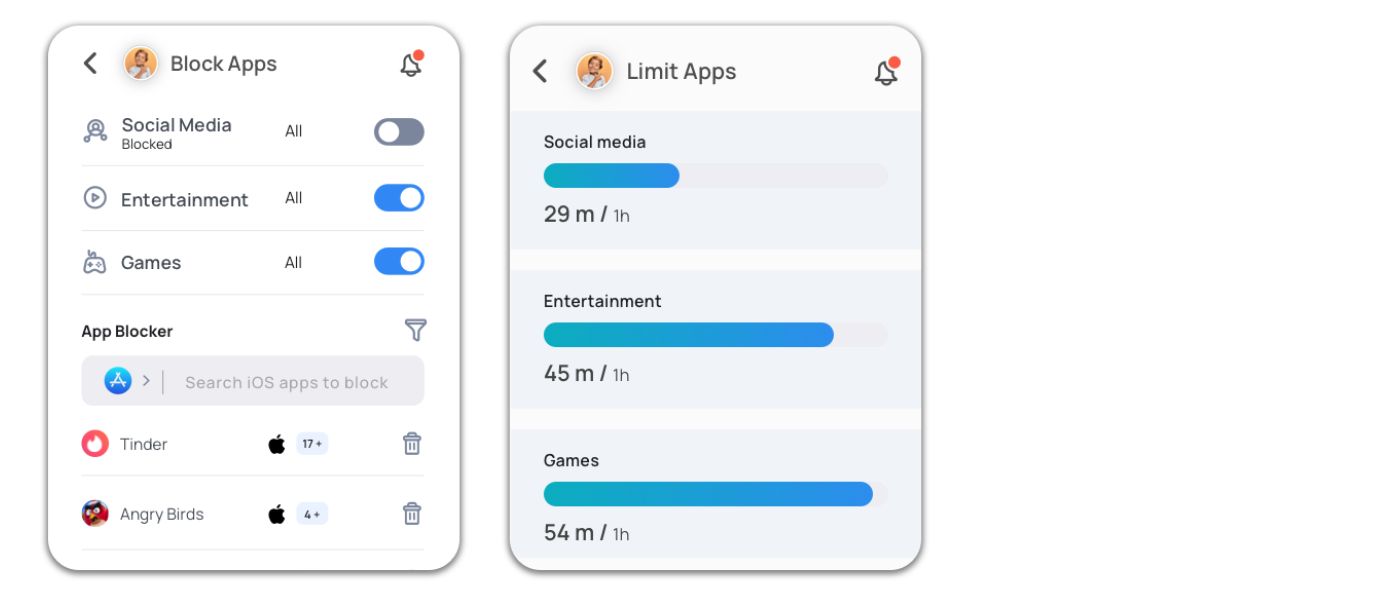
You will get actionable insights on your family’s online activity from an intuitive parent dashboard.

Instantly track your family’s location using Mobicip’s Family Locator. You can create geo-fences around school or a friend’s home to be alerted when your child reaches the location.

You can turn on the vacation mode to allow a more lenient screen time schedule while on vacation.

Sign up today to start your 7 days FREE TRIAL and check out these amazing features.
Keep your kids safer online, have fun together and stay connected!